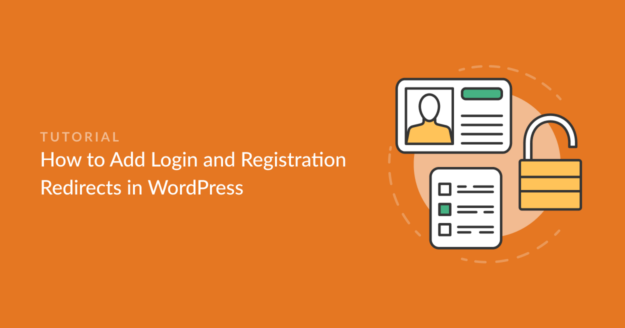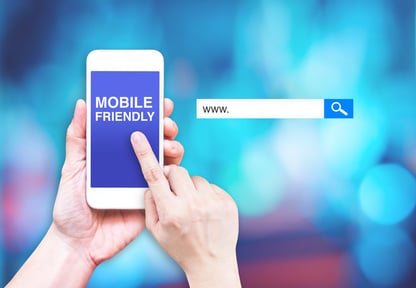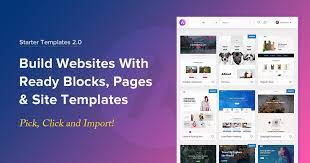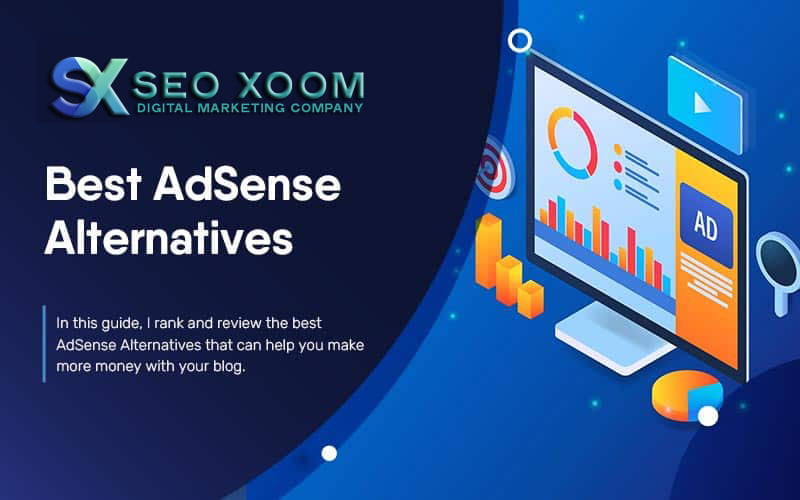How to Use Redirects in WordPress Website and Fix. In the world of website design and management, redirects are an essential tool for maintaining a well-functioning and user-friendly website. Redirects are used to send users to a different web page from the one they originally requested, either permanently or temporarily. In this article, we will show you how to use redirects in WordPress to enhance your website’s functionality and user experience.
What are Redirects?
Redirects are a way of sending website visitors to a different page than the one they originally requested. This can be useful for a number of reasons, such as moving content to a new location, changing the structure of your website, or redirecting users to a more appropriate page.
Why Should You Use Redirects?
Redirects can be incredibly useful for website owners and administrators. They allow you to maintain the structure of your website while making changes to the content or URLs. Redirects can also help to improve the user experience by sending visitors to the most relevant pages on your website. Additionally, they can help to maintain your website’s search engine rankings by preserving valuable inbound links.
Types of Redirects
There are two main types of redirects: permanent (301) and temporary (302). A permanent redirect (301) tells search engines and web browsers that the requested page has permanently moved to a new location. A temporary redirect (302) tells search engines and web browsers that the requested page has temporarily moved to a new location, and will likely return to its original location in the future.
How to Use Redirects in WordPress
Step 1: Install and Activate a Redirect Plugin
The first step in using redirects in WordPress is to install and activate a redirect plugin. There are many different redirect plugins available, but we recommend using the ‘Redirection’ plugin, as it is one of the most popular and user-friendly plugins.
Step 2: Create a New Redirect
To create a new redirect, go to the ‘Redirection’ tab in the WordPress dashboard and click on the ‘Add New’ button. This will take you to a page where you can enter the source URL and the target URL for the redirect. You can also choose the type of redirect you want to use (permanent or temporary) and add any additional notes.
Step 3: Test the Redirect
Once you have created the redirect, it’s important to test it to make sure it’s working correctly. You can do this by entering the source URL into your web browser and checking that it redirects to the target URL.
Step 4: Manage and Edit Existing Redirects
You can manage and edit existing redirects by going to the ‘Redirections’ tab in the WordPress dashboard. From here, you can view all of your existing redirects, edit them, and delete them if necessary.
Conclusion
Redirects are an essential tool for maintaining a well-functioning and user-friendly website. They allow you to maintain the structure of your website while making changes to the content or URLs, and can help to improve the user experience by sending visitors to the most relevant pages on your website. By following the steps outlined in this article, you can easily use redirects in WordPress to enhance your website’s functionality and user experience. Remember to regularly review your website’s redirects to ensure that they are still serving their intended purpose.