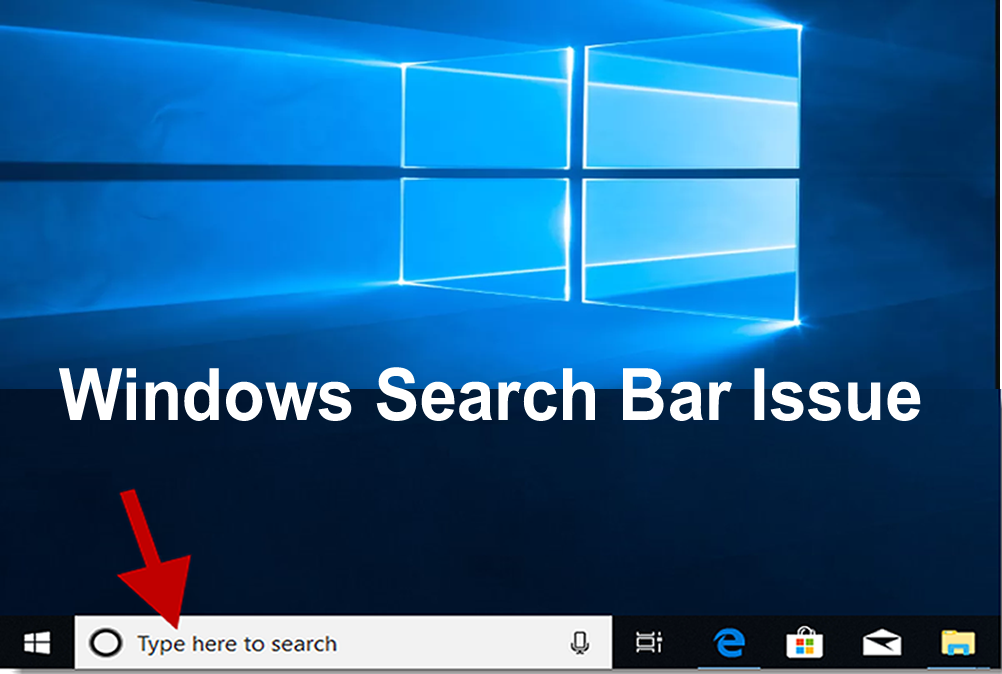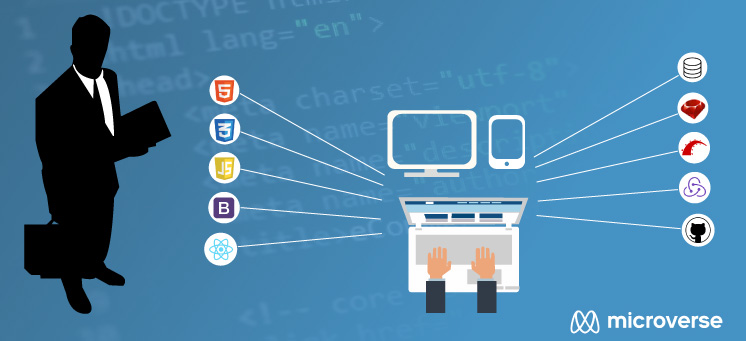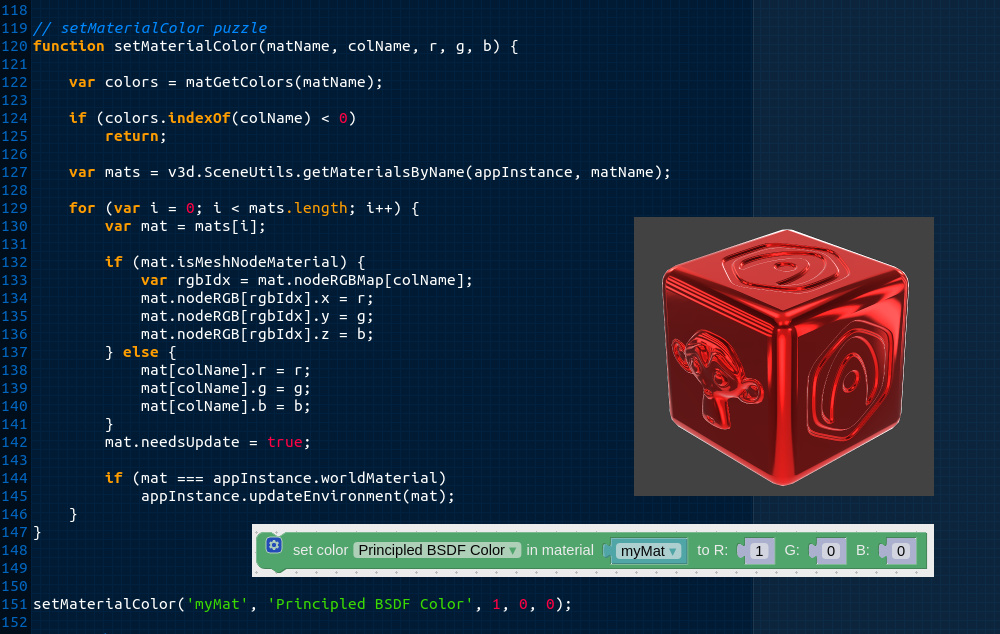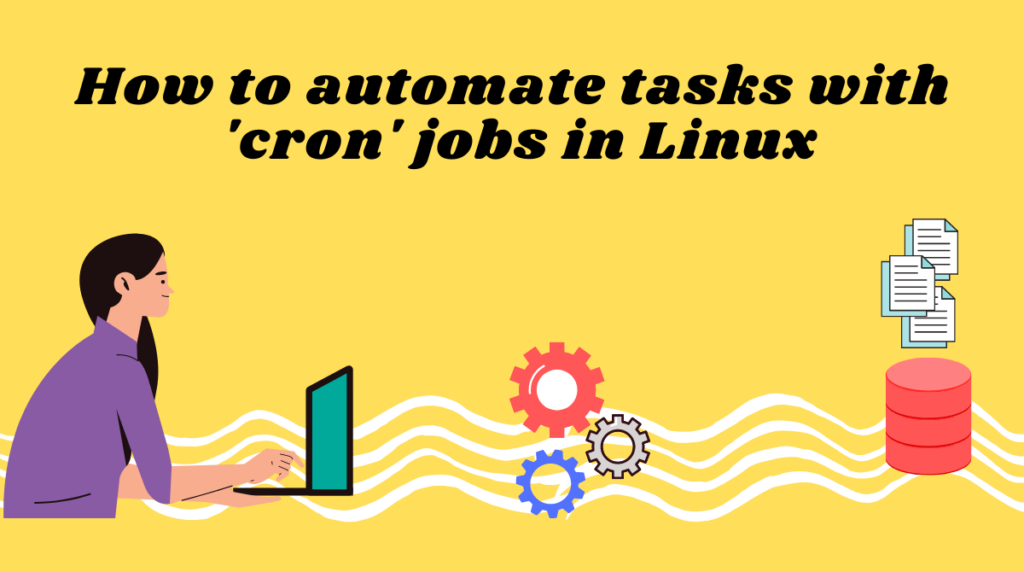There are a few things you can try to fix windows search bar that is not working in Windows 10:
Restart the Windows Search service:
Press the Windows key + R to open the Run dialog box. Type “services.msc” and press Enter. Scroll down to “Windows Search” and right-click on it. Select “Restart.”
Restart the computer: Sometimes, a simple restart can fix the issue.
Run the Search and Indexing troubleshooter: Press the Windows key + I to open the Settings app. Go to “Update & Security” and select “Troubleshoot.” Select “Search and Indexing” and run the troubleshooter.
Rebuild the index: Press the Windows key + X and select “Control Panel.” Select “Indexing Options.” Click the “Advanced” button and select “Rebuild.”
Reset the Windows Search feature: Press the Windows key + I to open the Settings app. Go to “Apps” and select “Apps & features.” Scroll down and find “Windows Search.” Select it and click the “Advanced options” link. Click the “Reset” button to reset the Windows Search feature.
If none of these “search bar not working in Windows 10” steps work, you may need to perform a system restore or re-install windows.