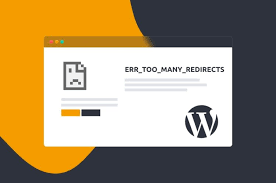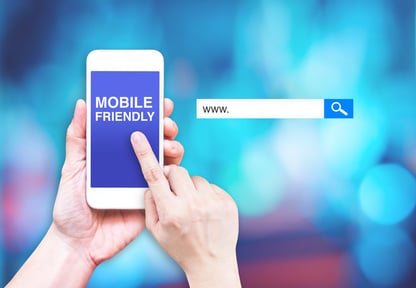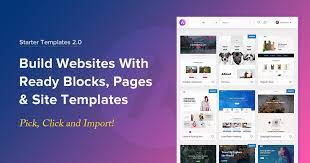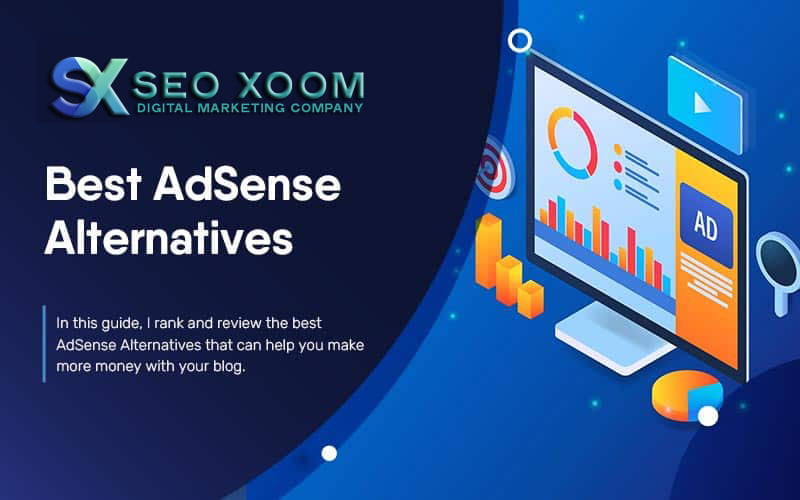How to Fix the “Too Many Redirects” Error in WordPress? If you are a WordPress website owner, you may have encountered the “Too Many Redirects” error. This error occurs when there is a redirection loop that keeps sending the browser from one URL to another, without reaching the desired page.
This issue can be frustrating and can make your website inaccessible to users. In this article, we will show you how to fix the “Too Many Redirects” error in WordPress.
Clear Your Browser Cache
Sometimes, the “Too Many Redirects” error is caused by your browser cache. To fix this, you need to clear your browser cache. You can do this by pressing the “Ctrl+Shift+Del” keys on Windows or “Command+Shift+Delete” keys on Mac, which will open the clear browsing data dialog box.
From here, select “Cached images and files” and click on “Clear Data”. After clearing the cache, reload the website to see if the error is fixed.
Check Your .htaccess File
The .htaccess file is an important file that controls the way your website behaves. A misconfiguration in this file can cause the “Too Many Redirects” error. To check your .htaccess file, you need to access your website’s files using an FTP client or cPanel File Manager.
Once you find the .htaccess file, rename it to something like “.htaccess_old”. Reload your website to see if the error is fixed. If it is, then you know that the issue was caused by a misconfiguration in the .htaccess file. If the error persists, rename the file back to “.htaccess” to restore the original settings.
Update Your Site URL in the WordPress Database
If you have recently changed your site URL or migrated your website to a new domain, the “Too Many Redirects” error can occur. This happens because the URLs in the database are not updated. To fix this, you need to update the site URL in the WordPress database.
You can do this by accessing the database using phpMyAdmin. Once you are in the database, look for the “wp_options” table and click on it. In the “siteurl” and “home” rows, update the URL to the new domain. Save the changes and reload the website to see if the error is fixed.
Disable Your WordPress Plugins
Sometimes, a faulty plugin can cause the “Too Many Redirects” error. To check if this is the case, you need to disable all your WordPress plugins. You can do this by accessing the files using an FTP client or cPanel File Manager. Go to the “wp-content” directory and rename the “plugins” folder to something like “plugins_old”.
Reload the website to see if the error is fixed. If it is, then you know that one of your plugins was causing the issue. You can then enable the plugins one by one to find the faulty one. Once you find it, you can either replace it with a working one or remove it altogether.
Conclusion
The “Too Many Redirects” error can be frustrating, but it is usually easy to fix. By following the steps outlined in this article, you can quickly get your website back up and running. If you still have issues after following these steps, you may need to contact your web hosting provider or a professional WordPress developer for further assistance.