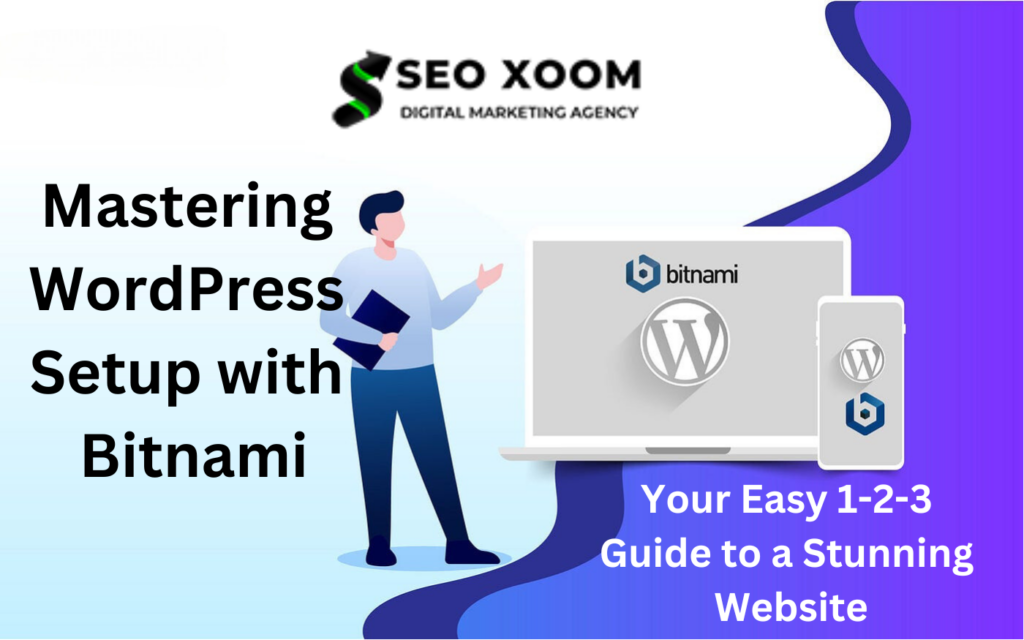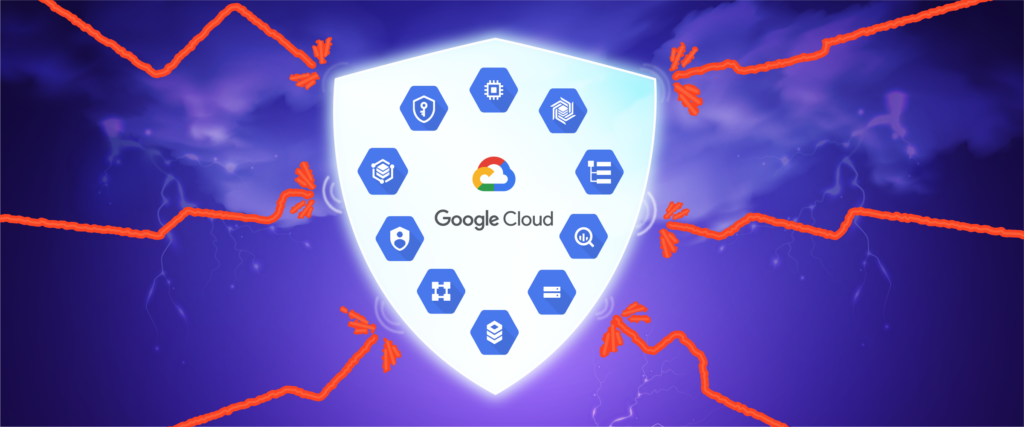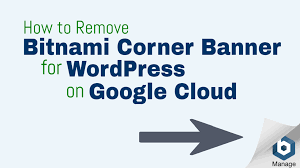Mastering WordPress Setup with Bitnami: Your Easy 1-2-3 Guide to a Stunning Website!. Setting up a WordPress site doesn’t have to be complicated. With Bitnami, it’s as easy as 1-2-3. Bitnami is a program that provides pre-configured server software, making it simple to set up a development or production environment with popular web applications like WordPress.
In this blog post, we will show you how to set up a WordPress site using Bitnami. We’ll cover the requirements, installation, and configuration. By the end of this post, you will have a fully functional WordPress site that you can use for your own purposes. Let’s get started!
Bitnami is a popular WordPress hosting provider that offers an all-in-one solution for WordPress websites. It provides a hassle-free way to set up a WordPress website on your own domain, perfect for those who want an easy start with WordPress.
To run Bitnami WordPress, follow these steps:
- Assuming you have already installed Bitnami WordPress, open the file manager and locate the /Applications/Bitnami WordPress Stack.app/Contents/Resources/wordpress-5.4.2-0/conf/httpd-prefix.conf file.
- Edit this file and add the following line of code:
AllowOverride All. - Save and close the file, then restart Apache using the command
sudo /opt/bitnami/ctlscript.sh restart apache. - You should now be able to access your WordPress site at http://localhost:8888/.
Is Bitnami Application Free?
Yes, Bitnami WordPress is free. You can download it from the Bitnami website (https://bitnami.com/stack/wordpress).
Is Bitnami Application WordPress Safe?
Yes, Bitnami WordPress is safe. Here’s why:
- Bitnami takes security seriously and has a dedicated team focused on keeping their applications secure.
- Bitnami works closely with the WordPress community to stay up-to-date on the latest security threats.
- Bitnami applications are built on top of stable and secure open-source components, including WordPress itself.
- Regular code and infrastructure audits are conducted to identify and address security vulnerabilities.
- Bitnami offers free SSL certificates to encrypt traffic to your WordPress site.
Bitnami WordPress Download for Windows 7
If you want to install Bitnami WordPress on your Windows 7 machine, follow these steps:
- Visit the Bitnami website and download the Windows installer for WordPress.
- Once the download is complete, run the installer and follow the prompts.
- The installation process should only take a few minutes.
- After the installation, access your WordPress site by going to http://localhost/wordpress in your web browser.
- From there, you can start creating content and building your site. Enjoy!
If you need detailed instructions for downloading Bitnami WordPress for Windows 7:
- Visit the Bitnami website (https://bitnami.com/stack/wordpress) and click on the “Download” button for the Windows installer.
- Once the file has downloaded, run it and follow the prompts to install Bitnami WordPress on your computer.
Bitnami WordPress is a free, self-contained, and easy-to-install package that includes the latest version of WordPress and all the necessary components to run it on Windows. Simply download, extract, and run!
With Bitnami WordPress, you can:
- Get your own personal blog or website up and running in minutes.
- Install multiple blogs or websites on the same server.
- Have full control over your website without any hosting fees.
To install Bitnami WordPress on Windows, follow these simple steps:
- Download the installer from the Bitnami website.
- Extract the contents of the .zip file to a new location.
- Run the installer and follow the instructions provided by the wizard.
- Once the installation is complete, you can access your new WordPress site by going to http://localhost/wordpress in your web browser.
Please note that the instructions provided here are for informational purposes only. It’s always a good idea to refer to the official documentation or support channels provided by Bitnami for the most up-to-date and accurate instructions.