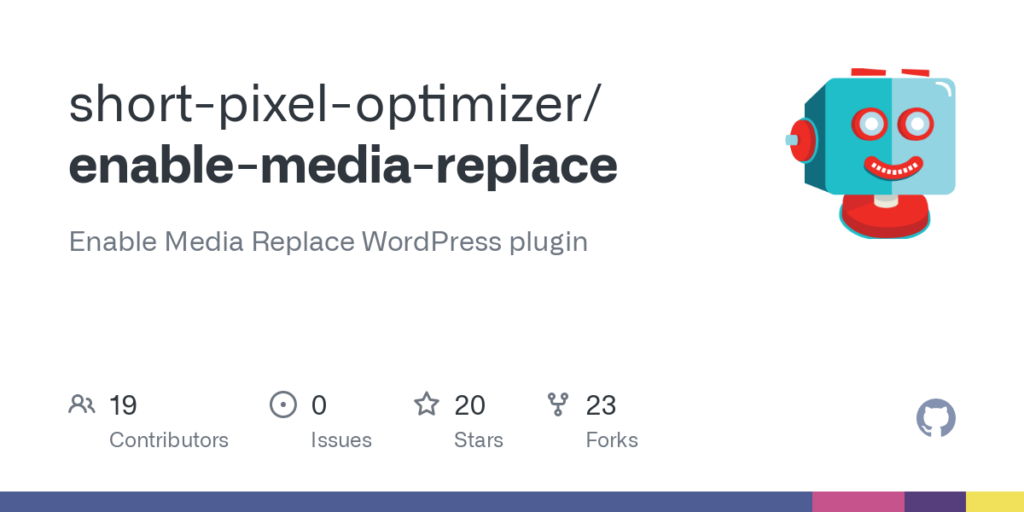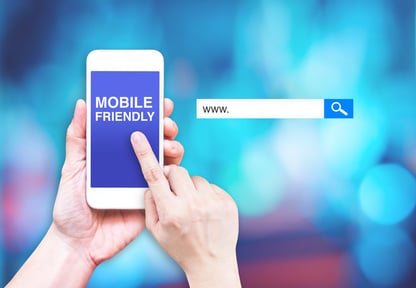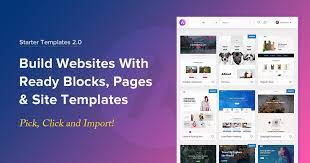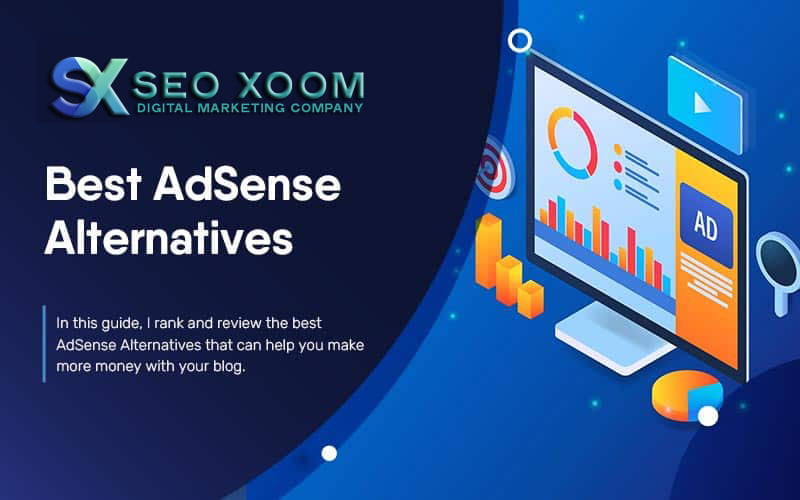The ShortPixel Enable Media Replace plugin is a popular WordPress plugin used to compress images and manage media files. However, a recent vulnerability in the plugin has put many websites at risk. In this article, we will discuss the vulnerability in the ShortPixel Enable Media Replace plugin and what website owners can do to protect themselves.
What is the ShortPixel Enable Media Replace Plugin?
The ShortPixel Enable Media Replace plugin is a WordPress plugin used to optimize and compress images. It allows users to replace existing images with new ones without changing the URL of the image. This is a convenient feature for website owners who want to update their images without changing the links.
The plugin works by replacing the old media file with the new one and updating the link in the database. It also has a feature that allows users to optimize images for better performance.
ShortPixel Enable Media Replace Plugin Vulnerability
In early 2021, a vulnerability was discovered in the ShortPixel Enable Media Replace plugin that could allow an attacker to take control of a website. The vulnerability was caused by a lack of proper input validation, which allowed attackers to inject malicious code into the plugin.
This vulnerability could allow an attacker to take control of a website, steal sensitive information, or install malware. To make matters worse, the vulnerability was easy to exploit, and there were already public exploits available when the vulnerability was discovered.
Recently, a vulnerability was discovered in the ShortPixel Enable Media Replace plugin that allows attackers to upload arbitrary files to the website. This vulnerability is caused by a lack of validation on the file type and size during the upload process. This means that an attacker can upload any file to the website, including malicious files that can compromise the website.
What You Can Do
If you are using the ShortPixel Enable Media Replace plugin, it is important to update it to the latest version immediately. The latest version of the plugin (version 1.6.8) contains a fix for the vulnerability.
In addition to updating the plugin, it is also important to scan your website for any signs of compromise. This can be done using a security plugin or by manually checking your website for any unauthorized changes.
It is also important to be cautious when installing plugins on your website. Only install plugins from trusted sources and make sure to keep them updated to the latest version.
How to Secure Your WordPress Website
WordPress is generally secure, but it is important to take steps to protect your website from vulnerabilities and attacks. Here are some tips for securing your WordPress website:
Keep Your WordPress and Plugins Up to Date
One of the most important things you can do to secure your WordPress website is to keep it up to date. WordPress and its plugins are constantly being updated to fix bugs and security vulnerabilities, so it is important to stay current.
Use Strong Passwords
A strong password is one of the most effective ways to protect your website from attacks. Use a mix of uppercase and lowercase letters, numbers, and symbols to create a strong, unique password.
Use a Secure Web Host
Choosing a secure web host is another important step in securing your WordPress website. Look for a web host that offers security features like SSL certificates, firewalls, and malware scanning.
Use Security Plugins
There are many security plugins available for WordPress that can help you protect your website from attacks. Some popular options include Wordfence, Sucuri, and iThemes Security.
Backup Your Website
Regularly backing up your website is important in case of an attack or other issue. Many web hosts offer automatic backups, but you can also use a plugin like UpdraftPlus to create backups of your website.
The ShortPixel Enable Media Replace plugin supports a wide range of media files, including images (JPG, PNG, GIF, WebP), PDF files, and SVG files. This makes it a versatile tool for website owners who want to replace or optimize a variety of media files on their site.
Yes, the ShortPixel Enable Media Replace plugin can be used to replace media files that are embedded in posts or pages. This means that if you have an image or other media file that is already embedded in a post or page, you can use the plugin to replace that file with a new, optimized version without losing any of the content or formatting of the post or page.
Using the ShortPixel Enable Media Replace plugin should not slow down your website. In fact, because the plugin optimizes your media files, it can actually help speed up your website by reducing the file size of your images and other media files. However, as with any plugin, it’s important to keep it updated to the latest version and to monitor your website’s performance to ensure that there are no issues.
No, the ShortPixel Enable Media Replace plugin is specifically designed for use on WordPress websites. It will not work on non-WordPress websites.
The ShortPixel Enable Media Replace plugin does offer a free version with limited features, but there is also a premium version that includes additional features and functionality. The premium version offers a variety of pricing options depending on the number of images you need to optimize.
Input validation is the process of ensuring that any data that is entered into a system is valid and meets certain criteria. This can include things like ensuring that a phone number is in the correct format, or that an email address is valid. Input validation is important for security and accuracy, as it can prevent issues like data breaches or errors in data processing. In the context of the ShortPixel Enable Media Replace plugin, input validation might include ensuring that any media files that are uploaded meet certain criteria, such as file type or size limits.
Conclusion:
The ShortPixel Enable Media Replace plugin is a powerful tool for WordPress users who want to replace existing media files on their site without losing their SEO rankings. With the ability to optimize images and other media files on the fly, this plugin can help improve site speed and performance while maintaining high-quality visuals. And with its user-friendly interface and customizable options, it’s easy to use even for those without technical expertise.
By following best practices for plugin security and keeping your WordPress installation up-to-date, you can use the ShortPixel Enable Media Replace plugin safely and confidently, knowing that your site will be faster, more efficient, and better optimized for search engines.
If you liked this prompt, please like it on the prompt search page so we know to keep enhancing it.