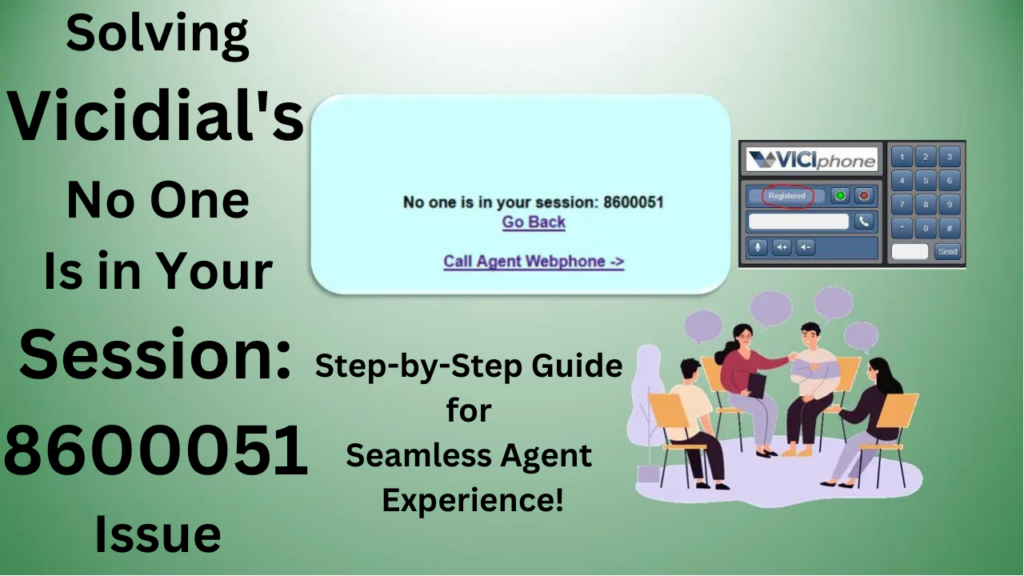Step-by-Step Guide to Resolve the Vicidial Issue “No One Is in Your Session: 8600051”
When logging into the Vicidial agent portal, you may encounter an alert stating “No one is in your session: 860051.” In this blog article, we will discuss the possible causes of this issue and provide solutions to resolve it.
Possible Causes of the “No One Is in Your Session” Issue:
- Phone Unreachability or Misconfigured Vicidial Conferences: Upon logging into Vicidial, an agent’s phone should be part of a pre-configured conference starting from 8600051. If the agent’s phone is unreachable or the Vicidial conferences are not available or misconfigured, the alert “No one is in your session: 8600051” will be displayed.
Solution: Ensure that the default conferences are created in Vicidial. As an admin, log in and navigate to ADMIN > Conferences and ADMIN > Vicidial conferences. If they are empty, you need to create the sessions. Instead of manual creation, you can use an existing script for bulk creation. Refer to the provided link for instructions on creating conferences in bulk.
- Meetme Conference with Incorrect IP: If you have changed the IP address of your Vicidial server or forgot to run the initial update script to replace the previous IP in the database, you will encounter this issue. It is crucial to update the IP after changing it or performing a fresh installation. Follow the steps outlined in my article for updating the IP in Vicidial’s database.
- Duplicate Conference Entries with Multiple IPs: Sometimes, Vicidial conferences and phones are updated with two IP addresses, resulting in duplicate entries for each IP. In such cases, the previous IP takes precedence, leading to the unavailability of conference sessions.
Solution: Navigate to ADMIN > Conferences and identify the duplicate entries’ IP addresses. You can delete these entries either one by one or using the MySQL command. For example:
#mysql -p
> use asterisk;
> MariaDB [asterisk]> delete from conferences where server_ip="10.10.10.15";
Query OK, 49 rows affected (0.000 sec)
> delete from vicidial_conferences where server_ip="10.10.10.15";
Query OK, 249 rows affected (0.001 sec)
- Vicidial Background Screens: Ensure that the necessary Vicidial background screens are running. Type “screen -list” in the Linux console, and you should see a list of running screens.
Solution: If the required screens are not running, refer to the article for enabling Vicidial screens to run in the background.
- Vicidial Duplicate Background Screens: The “asterisk” and “.astshell” screens are essential for conferences and other Asterisk-related services. Make sure these services are not duplicated.
Vicidial background Screens
Make sure necessary vicidial background screens are running , Type screen -list in linux console,
you should get below outputs of running screens
There are screens on:
2307.ASTVDauto (Detached)
2147.astshell20140626063212 (Detached)
2105.ASTVDadapt (Detached)
2304.ASTlisten (Detached)
2301.ASTsend (Detached)
2153.asterisk (Detached)
2109.ASTconf3way (Detached)
2107.ASTfastlog (Detached)
2310.ASTVDremote (Detached)
2298.ASTupdate (Detached)If not running check out the article for enabling the vicidial screens running background
vicidial duplicate background screen
The asterisk and .astshell are the two major screen required for the conferences and other asterisk related services, make sure these services should not be duplicated as shown below
There are screens on:
5790.ASTVDremote (Detached)
5773.ASTVDauto (Detached)
5770.ASTlisten (Detached)
5767.ASTsend (Detached)
5764.ASTupdate (Detached)
2266.ASTconf3way (Detached)
2263.ASTemail (Detached)
2260.ASTVDadFILL (Detached)
2250.ASTfastlog (Detached)
2242.ASTVDadapt (Detached)
1896.asterisk (Detached)
1888.astshell20230319223349 (Detached)
1835.asterisk (Detached)
1830.astshell20230319223338 (Detached)Solution: Check the list of screens, and if there are duplicates, detach them using the following command with the respective duplicate screen’s ID number and servers:
screen -S 1896.asterisk -X quit
Additionally, during the OS boot, ensure that there are no duplicate entries in the Init scripts located in /etc/rc.d/rc.local and /etc/rc.d.
- Vicidial Dialplan Mismatch: The agents’ phones should be reachable via Vicidial’s default dialplans. If you have created a dialplan that overrides the existing one, it can result in the alert message “No one is in your session.”
Solution: The default dialplans for phones and conferences are located in extensions-vicidial.conf. Make sure you do not have a dialplan that overrides these default settings, and avoid using dialplans with “any any” accept patterns. For example, do not use “_X.,1”.
exten => 1001,1,Dial(SIP/1001,60,)
exten => 1001,2,Goto(default,850266666666661001,1)
exten => 1001,3,Hangup()
exten => _86000[5-9]X,1,Meetme(${EXTEN},F)
exten => _86000[5-9]X,n,Hangup()To verify that the correct dialplan is being used, type the following commands under the Asterisk CLI:
asterisk> dialplan show 1001@default
asterisk> dialplan show 8600051@default
- Vicidial Webphone TLS Certificate Mismatch: If you are using the webphone as the default phone for agent login, ensure that the TLS certificate and key paths match the ones used for the webservers under the webrtc templates.
dtlscertfile=/etc/letsencrypt/live/dialer.xyz.com/cert.pem
dtlsprivatekey=/etc/letsencrypt/live/dialer.xyz.com/privkey.pemSolution: Check and update the TLS certificate and key paths accordingly. Refer to my article on setting up the webphone in Vicidial for detailed instructions.
- Vicidial Webphone Delay Ring: By default, webphones register as soon as you log in to your Vicidial agent panel. However, if there is a delay in loading the agent panel, the session call may be initiated and dropped, resulting in the “No one is in your session” alert.
Solution: To delay the initial call to the webphone, follow these steps:
Change directory to /var/www/html/agc.
Copy the options-example.php file to options.php.
cd /var/www/html/agc
cp options-example.php options.phpNow edit the options.php file and set 10 for $webphone_call_seconds
cd /var/www/html/agc
vi +64 /var/www/html/agc/options.phpEdit the options.php file and set the $webphone_call_seconds variable to 10.
$webphone_call_seconds = '10';
- Vicidial Database Crash: Check whether your database has crashed. If the database crashes, Vicidial will be unable to log the live session in tables like live_channels and live_sip_channels.
Solution: Refer to my article on repairing and optimizing the crashed Vicidial MySQL database for guidance on resolving this issue.
Conclusion:
I hope this article has helped you manage and troubleshoot the Vicidial issue of “No one is in your sessions: 8600051.” If you found this post helpful, please consider sharing it. For professional support, feel free to reach out to me on Skype. Remember to approach the content in a human-like style, using natural language and an engaging tone.