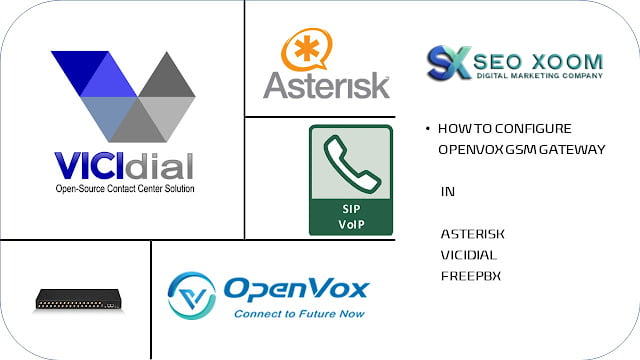OpenVox is a brand of GSM (Global System for Mobile Communications) gateways that allow for the integration of GSM services into an existing telephone network, powered by a VoIP application such as Asterisk.
OpenVox products offer a cost effective, secure and efficient solution for making and receiving GSM calls over a VoIP network. This article will explain how to configure an OpenVox GSM gateway in an Asterisk-powered telephone network.
First, the OpenVox GSM gateway must be connected to the LAN. This is done by plugging in the “RJ45 (Ethernet)” cable that comes with the OpenVox device into the router or switch. Next, the device needs to be configured with the appropriate settings.
This can be done by accessing the OpenVox web interface, which can be accessed by entering the IP address of the GSM gateway into a browser window. Once logged in, the user will then need to enter the necessary parameters for making and receiving GSM calls, such as the SIM card information and frequency settings etc.
Once all the settings have been configured, the user will then need to configure Asterisk for the OpenVox GSM gateway. This can be done by installing the OpenVox resources in the Asterisk directory, which should be available from the OpenVox website.
After Asterisk is configured, the OpenVox GSM gateway should be ready to make and receive calls. However, further testing may be needed to check if all the settings are working properly.
In conclusion, setting up an OpenVox GSM gateway in an Asterisk-powered telephone network is relatively straightforward. By connecting the device to the LAN and configuring the appropriate settings via the OpenVox web interface, users can then use Asterisk to enable the OpenVox GSM gateway to make and receive calls. Further testing may be needed to make sure all the settings are properly configured.
How to configure openvox gsm gateway in Asterisk? In this article you are going to learn how to configure the openvox GSM gateway in asterisk based pbx like Vicidial, Freepbx, Goautodial, Elastix, Issabel etc. the Steps are applicable to all openvox GSM gateway model like SWG 3008, SWG 3016 and SWG 3032. If you are planning to use Openvox GSM gateway with vicidial then this article is for you.
Openvox GSM gateway overview:
OpenVox Communication is a global leading provider of the VoIP Gateways, IPPBX and open source Asterisk Telephony Cards with excellent quality and experience. In 2013, OpenVox USA Branch was set up in California, the top economic and financial strength state in the United States, and marked an important step in the global expansion. OpenVox has earned a good reputation over 100 countries worldwide with excellent product quality, professional technical support and efficient logistic services
OpenVox SWG-3016/32 series wireless gateways which can compatible with a series of modules(2G/ 3G/4G) , enabling interconnection between GSM / WCDMA /LTE network and VoIP network safely and effi-ciently. They can bring you excellent HD voice service with multiple codecs, including G.711U, G.711A, GSM, G.722, G.726, G.729, and also flexible SMS service with multiple SMS API. The SWG-3016/32 se-ries gateways is perfect compatible with Asterisk, 3CX, FreePBX, FreeSWITCH SIP server and VOS VoIP system platform.
Major Features of Openvox
● Support SIP/IAX2 Protocol
● Work as both SIP Client and Server mode
Time needed: 5 minutes
Steps to configure openvox gsm gateway
Follow the below steps to configure the openvox gsm gateway with asterisk or vicidial also check my video tutorial on Openvox gsm gateway configuration
1. Gateway Network Configuration
2. VOIP SIP endpoints configuration
3. SIM Groups configuration
4. Call routing Configuration – inbound/outbound
5. asterisk SIP settings and Dialplan.
- Step 1: Openvox GSM Gateway Network Settings
The Default Factory set IP address of openvox gsm gateway is 172.16.98.1
The default Login Credentials are admin/admin
For Best Practice change the Default ip of the GSM Gateway to your LAN IP address range,
To change the IP address connect the gateway to your LAN or connect one to one to your PC/LAPTOP with Same Subnet IP of gateway ie:172.16.98.2/24 as shown below.
Access the GSM Gateway portal by browsing http://172.16.98.1 with any of your favorite browsers, t
Login with the default credentials are admin/admin.
Now under Network tab/menu , change the IP Address by setting the TYPE to Static as shown below and set your LAN IP address to this Gateway, i have used192.168.1.252 as static ip to my device.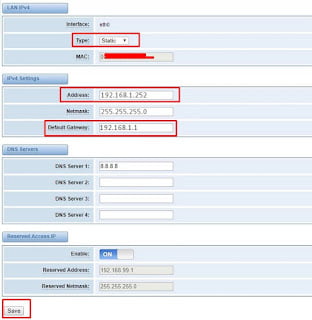
save the configuration, followed to that the device is restart,
Now access your GSM Gateway with the new IP Address 192.168.1.252. - Step 2: Opevox VOIP SIP Endpoint Settings
Next you need to Create a SIP Peer in GSM Gateway, which will be registered as SIP trunk in your asterisk /SIP server to Make and receive calls
Login to your GSM Gateway WebPortal.
Navigate to VOIP u003e VOIP Endpoints from the TOP Menu
Under VOIP Endpoints Select Add New SIP Endpoint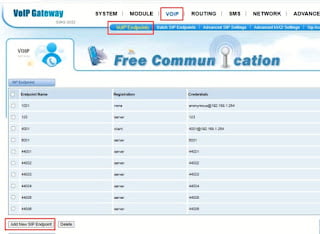
Now in the New SIP Endpoint section, fill the details as shown below
Name : Provide a Name Better use number eg:6003
username : enter a username for SIP Peer eg: 6003
Password : password to register 6003 eg:1234
Registration: Server (So gateway register as trunk in Asterisk/sip )
Hostname : Dynamic
transport : UDP
NAT : No
Save and Apply config. - Step 3: SIM Group Configuration
Next we need to Group all the SIM Ports to a single group, so that we can dial in all SIM Ports in RoundRobin fashion.
Navigate to Routing u003e Groups
Click Create New Group and Add the below details.
GroupName : SIMGROUP
Type : Module
Policy : RoundRobin
Members: Select ALL or Select the SIM’s to you wan in group
Save and Apply.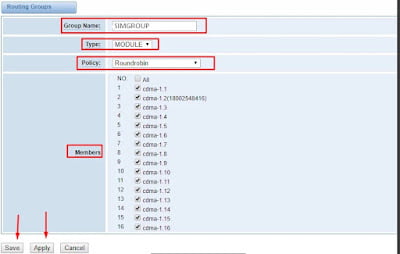
- Step 4: Call Routing Rules in OPENVOX
Next we need to Create two call routing rules
1. Outbound Rules
2. Inbound rules.
Outbound Rules used to dialout via SIM Ports for the calls initiated via Asteris or any SIP servers.
Inbound Rules used to Route the Incoming calls landing on GSM Gateway to a destination like Asterisk server Extensions , IVR etc.
Outbound Rules:
Navigate to Routing u003e Call routing Rules u003e New Call Routing Rule
Enter the Below details:
Routing Name : OUTBOUND
Call Comes From: 6003 (SIP Endpoint created in STEP 2)
Send Call Through : SIMGROUP (Group created in STEP 3)
SAVE and APPLY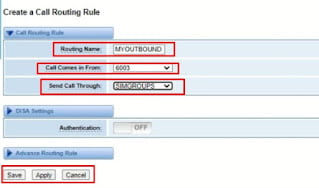
Inbound Rules :
Navigate to Routing u003e Call routing Rules u003e New Call Routing Rule
Enter the Below details:
Routing Name : INBOUND
Call Comes From: SIMGROUP (Group created in STEP 3)
Send Call Through : 6003 (SIP Endpoint created in STEP 2)
SAVE and APPLY - Step 5: Asterisk SIP Trunk and Dialplan Settings
Now we are all set in Openvox GSM gateway configuration, now we need to create SIP trunk /carrier and dialplan in asterisk to dialout and dial in.
In Your asterisk or vicidial use the below SIP turnk configuration
either enter in sip.conf or adminu003e carriers in gui
register =u003e 6003:[email protected]:5060/6003
[6003]
secret=1234
fromuser=6003
username=6003
host=192.168.1.252 ; this is my gsm ip
type=friend
context=trunkinbound ; set this to your incoming context
disallow=all
allow=aulaw,alaw,gsm
insecure=port
dtmfmode=rfc2833
DialPlan
For vicidial outbound dialplan,
exten =u003e _9X.,1,AGI(agi://127.0.0.1/call_log)
exten =u003e _9X.,n,Dial(SIP/6003/${ETEN:1},,Tto)
exten =u003e _9X.,n,Hangup()
For Asterisk
exten =u003e _9X.,1,Dial(SIP/6003/${ETEN:1},,Tto)
exten =u003e _9X.,n,Hangup()
For inbound
In Vicidial Create a DID as 6003
or use below dialplan in asterisk incoming context.
[inbound]
exten =u003e 6003,1,Answer()
exten =u003e 6003,n,Dial(SIP/1001)
exten =u003e 6003,n,Hangup()
For better understanding on dialplan check my article on dialplan basic tutorial
Checking the SIP trunk status:
in asterisk cli type below command to check sip trunk status.
sip show peers
sip show registry
Conclusion:
Hope this article helpful in configuring your openvox gsm gateway with asterisk or vicidial. for professional support reach me at [email protected]