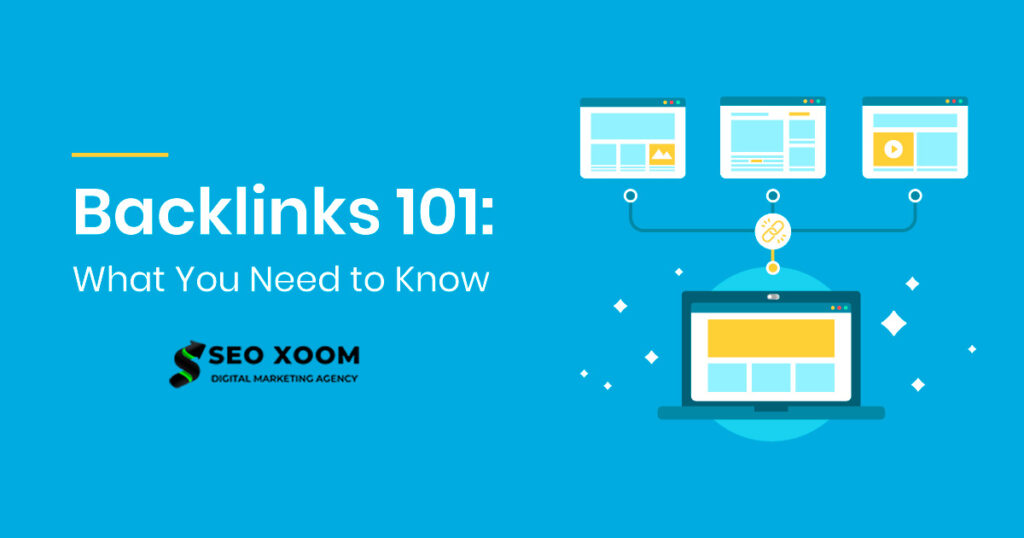When logging into a Linux or Unix system, a login banner or message is displayed on the terminal. This banner usually contains system information or a warning to unauthorized users. While login banners are useful, they can be annoying or unnecessary in certain cases. In this guide, we will show you how to turn off the login banner in Linux and Unix using the hushlogin file.
Prerequisites
Before we begin, ensure that you have the following prerequisites:
- A Linux or Unix system
- Root access to your system
- An internet connection
What is the Login Banner in Linux or Unix?
When you log in to your Linux or Unix system using ssh or other methods, you may see a lot of information on your screen. This information is commonly known as the login banner. The banner typically displays system information, including the system load, disk usage, memory usage, and other statistics.
What is the .hushlogin File in Linux or Unix?
The .hushlogin file is an individual file that can be created in your login directory ($HOME). This file is used to suppress the display of the login banner for individual users. By creating a new empty .hushlogin file in your login directory, you can turn off the login banner for your user account.
How to Turn Off the Login Banner in Linux or Unix using .hushlogin File
Follow these simple steps to turn off the login banner in Linux or Unix using the .hushlogin file:
Step 1: Locate the Login Banner File
The first step in turning off the login banner is to locate the file that contains the banner message. In most Linux and Unix systems, the banner file is located in the /etc/ directory. To find the banner file, run the following command:
ls /etc/*issue*
This command should display the banner file, which usually has a name like “issue” or “issue.net”.
Step 2: Create the Hushlogin File
Once you’ve located the banner file, the next step is to create the hushlogin file. This file is used to turn off the login banner. To create the hushlogin file, run the following command:
touch ~/.hushlogin
This command creates an empty file named “.hushlogin” in your home directory.
Step 3: Verify the Login Banner is Turned Off
To verify that the login banner is turned off, log out of your system and log back in. The banner message should no longer be displayed.
Conclusion
The login banner in Linux or Unix can be useful for system administrators, but it can also be overwhelming for individual users. By creating a .hushlogin file in your login directory, you can easily turn off the login banner and avoid seeing the barrage of information every time you log in. Try it out and see the difference for yourself!