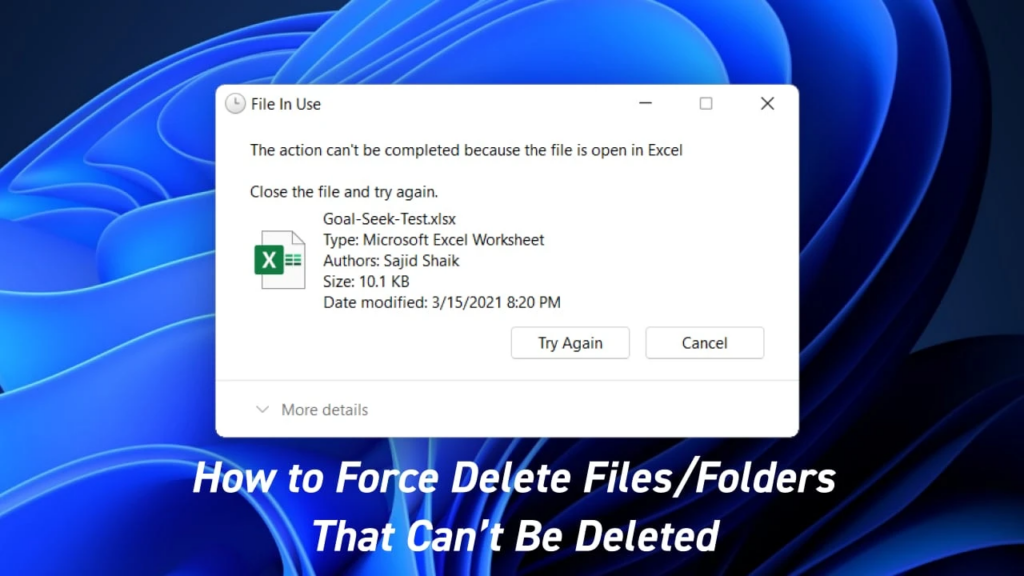Advances in technology have allowed businesses to drastically reduce time needed to setup complex systems and operations. Kubernetes is one such technology and it is a powerful tool for managing an array of microservices and applications. Manually setting up and configuring a Kubernetes cluster can require a significant amount of time and expertise, but in this article we will show you how you can setup a multi-node Kubernetes cluster in just 10 minutes.
First, you need to decide on the type of nodes you will use. Generally, you will want to use virtual machines, such as those provided by Amazon Web Services or Google Compute Engine. Once you have decided, you will need to provision the nodes and make sure they’re all connected to each other.
The next step is to install all the components needed to setup the cluster, such as kubeadm, kubectl, and the Kubernetes control plane. All of these components can be installed easily and fairly quickly. Once the components are installed, you will need to initialize the cluster. This involves giving the nodes information about each other, such as their IP addresses and CIDRs. This enables the nodes to communicate with each other.
The next step is to configure the different services and applications that you wish to run in the cluster. This involves setting up volumes, services, deployments, and replication controllers. This task can take anywhere from a few minutes to a few hours, depending on your needs.
Once everything is set up and running, you can use kubectl to control the cluster and cope with different scenarios. This allows you to quickly deploy applications and manage the entire cluster through a simple command line interface.
How to setup Multi-node Kubernets Cluster. If you have credits on Public cloud accounts, then you can use managed Kubernetes services such as GKE, AKS, EKS etc. But building self-hosted Kubernetes clusters are not straightforward tasks as there are many components to be installed and configured. But there are multiple ways to automate the kubernetes cluster deployment by using infrastructure as code (IaC) tool such as Vagrant and Terraform. In this article, you will learn how to deploy a multi-node Kubernetes cluster using Vagrant and VirtualBox. With this method you can deploy and destroy Kubernetes clusters whenever you needed.
Prerequisites
- Vagrant installed
- VirtualBox installed
- Ansible installed (If you are on Windows, then you can use
ansible_localas Ansible is not available to install on Windows. Check the steps to cover this)
Prepare the environment
You need to create your Vagrantfile with necessary instructions and in this case you can use the code from ginigangadharan/vagrant-iac-usecases repository.
Clone the repository and switch to virtualbox-kubernetes directory.
$ git clone https://github.com/ginigangadharan/vagrant-iac-usecases
$ cd vagrant-iac-usecases/virtualbox-kubernetesCheck your Vagrantfile and other files such as Ansible playbooks.
Explaining the Vagrantfile content
IMAGE_NAME = "bento/ubuntu-16.04"can be changed with other versions. (Try and report issues if any)NODES = 2defines the number of worker nodes in the cluster. Based on this value, Vagrant will create multiple node automatically.CLUSTER_NAME = "demo"can be changed if you need another cluster in the same workstation (cluster name will be prefixed with VM name to identify)APISERVER_ADVERTISE_ADDRESS = "192.168.56.50"andNODE_IP_ADDRESS_RANGE = "192.168.56"are used based onvboxnet12Host-only adaptor. If you using different network, then change this IP accordingly.- Required ports already forwarded as follows
config.vm.network "forwarded_port",
guest: 8001,
host: 8001,
auto_correct: true
config.vm.network "forwarded_port",
guest: 30000,
host: 30000,
auto_correct: true
config.vm.network "forwarded_port",
guest: 8443,
host: 8443,
auto_correct: trueAnsible will be used as provisioner as follows. If you are on Windows, then instruct Vagrant to use ansible inside the guest VM itself by changing node.vm.provision "ansible" to node.vm.provision "ansible_local".
node.vm.provision "ansible" do |ansible|
ansible.playbook = "kubernetes-setup/node-playbook.yml"
ansible.extra_vars = {
node_ip: APISERVER_ADVERTISE_ADDRESS,
apiserver_advertise_address: APISERVER_ADVERTISE_ADDRESS
}
endCreate the Kubernetes cluster using Vagrant
Build the cluster using Vagrant (Make sure you are inside virtualbox-kubernetes directory)
$ vagrant upOnce Vagrant finished the VM creation and Ansible provisioning, check your VirtualBox GUI for the virtual machines. You can also verify the VM status using Vagrant as follows
$ vagrant status
Current machine states:
k8s-master running (virtualbox)
node-1 running (virtualbox)
node-2 running (virtualbox)
This environment represents multiple VMs. The VMs are all listed
above with their current state. For more information about a specific
VM, run `vagrant status NAME`.Configure Kubernetes cluster
You can access the Vagrant VMs using vagrant ssh command. Login to the master node as follows.
$ vagrant ssh k8s-master
Welcome to Ubuntu 16.04.6 LTS (GNU/Linux 4.4.0-185-generic x86_64)
* Documentation: https://help.ubuntu.com
* Management: https://landscape.canonical.com
* Support: https://ubuntu.com/advantage
127 packages can be updated.
97 updates are security updates.
This system is built by the Bento project by Chef Software
More information can be found at https://github.com/chef/bento
Last login: Mon Jan 17 03:49:16 2022 from 10.0.2.2
vagrant@demo-k8s-master:~$Configure KUBECONFIG to access the cluster and check cluster nodes.
vagrant@demo-k8s-master:~$ export KUBECONFIG=$HOME/.kube/config
vagrant@demo-k8s-master:~$ kubectl get nodes
NAME STATUS ROLES AGE VERSION
demo-node-1 NotReady <none> 3m25s v1.23.1
demo-node-2 NotReady <none> 36s v1.23.1
k8s-master NotReady control-plane,master 7m54s v1.23.1You can see the NotReady status on nodes as the cluster networking is not up yet.
Deploy Kubernetes networking
Once the cluster is up and running you need to deploy the Kubernetes networking and in this case we will be using Calico
vagrant@demo-k8s-master:~$ cd /vagrant/
vagrant@demo-k8s-master:/vagrant$ kubectl create -f calico.yamlWait for few minutes until Calico pods are up and running.
vagrant@demo-k8s-master:/vagrant$ kubectl get po -n kube-system |grep calico
calico-kube-controllers-d4bfdcb9-ln8lm 1/1 Running 0 6m53s
calico-node-gv56w 1/1 Running 0 6m53s
calico-node-xwxhz 1/1 Running 0 6m53s
calico-node-zlkxs 1/1 Running 0 6m53sVerify DNS pods
vagrant@demo-k8s-master:/vagrant$ kubectl get po -n kube-system | grep dns
coredns-64897985d-dx6qg 1/1 Running 0 19m
coredns-64897985d-g4zg9 1/1 Running 0 19mAccess Kubernetes cluster from host
Instead of accessing the cluster from master nodes, you can access the same cluster from your host machine (Laptop or workstation).
Copy the Kubernetes config file from master node (virtual machine) to host. (I am using vagrant scp command here; feel free to use any method to transfer the file)
$ vagrant scp k8s-master:/home/vagrant/.kube/config ~/.kube/demo-cluster
config 100% 5641 1.1MB/s 00:00 Set KUBECONFIG environment variable.
$ export KUBECONFIG=~/.kube/demo_cluster Verify access to the cluster. (Make sure you have installed kubectl on your host machine)
$ kubectl get po -A
NAMESPACE NAME READY STATUS RESTARTS AGE
kube-system calico-kube-controllers-d4bfdcb9-p2pmd 1/1 Running 0 28m
kube-system calico-node-qzs2m 1/1 Running 0 28m
kube-system calico-node-rdfhp 1/1 Running 0 28m
kube-system calico-node-tf29b 1/1 Running 0 28m
kube-system coredns-64897985d-6hmbr 1/1 Running 0 37m
kube-system coredns-64897985d-hxgf5 1/1 Running 0 37m
kube-system etcd-k8s-master 1/1 Running 0 37m
kube-system kube-apiserver-k8s-master 1/1 Running 0 37m
kube-system kube-controller-manager-k8s-master 1/1 Running 0 37m
kube-system kube-proxy-g692n 1/1 Running 0 34m
kube-system kube-proxy-vkl62 1/1 Running 0 37m
kube-system kube-proxy-zj546 1/1 Running 0 30m
kube-system kube-scheduler-k8s-master 1/1 Running 0 37m
kube-system metrics-server-6c49cf6978-ccprv 0/1 Running 0 11m
kubernetes-dashboard dashboard-metrics-scraper-799d786dbf-hl4lw 1/1 Running 0 24m
kubernetes-dashboard kubernetes-dashboard-6b6b86c4c5-hnsqq 1/1 Running 0 24m
$ kubectl get nodes
NAME STATUS ROLES AGE VERSION
demo-node-1 Ready worker 34m v1.23.1
demo-node-2 Ready worker 30m v1.23.1
k8s-master Ready control-plane,master 37m v1.23.1Install and access Kubernetes dashboard
This is an optional step in case you need to access Kubernetes dashboard from your local machine.
Check documentation for latest version of Kubernetes dashboard.
vagrant@demo-k8s-master:/vagrant$ kubectl apply -f https://raw.githubusercontent.com/kubernetes/dashboard/v2.2.0/aio/deploy/recommended.yamlCopy Token Value from below command
vagrant@k8s-master:~$ KUBETOKEN=$(kubectl -n kube-system get secret | grep default-token | awk '{print $1}')Copy Token Value
vagrant@demo-k8s-master:/vagrant$ kubectl -n kube-system describe secret ${KUBETOKEN} | grep token: | awk '{print $2}'Note: You can also create a seperate user for accessing the dashboard; refer Creating Sample User documentation.
Enable proxy
vagrant@demo-k8s-master:/vagrant$ kubectl proxy --address='0.0.0.0'
Starting to serve on [::]:8001Now you can open the url http://localhost:8001/api/v1/namespaces/kubernetes-dashboard/services/https:kubernetes-dashboard:/proxy/ from you host machine browser (Port forwarding has been enabled as part of Vagrantfile) and login with the token which you have copied from previous command.
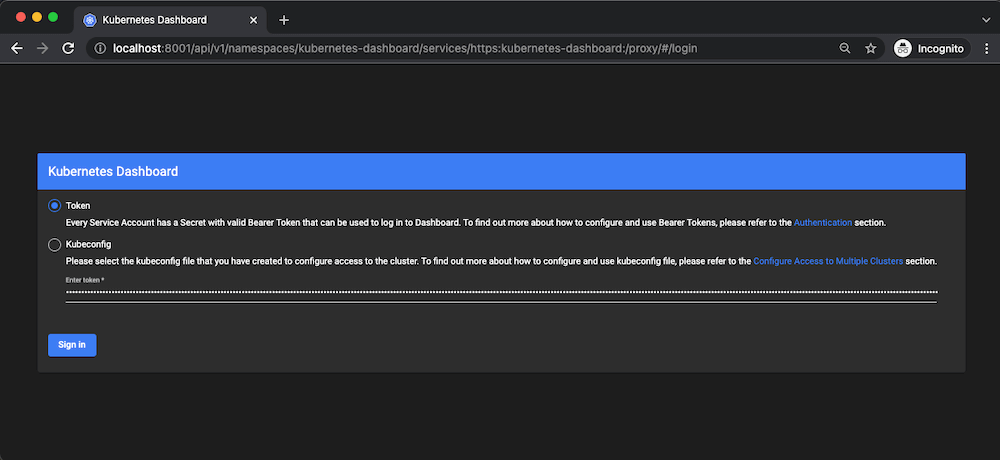
Housekeeping
Once you finished testing, you can destroy the entire cluster to save disk space and resources. If you need the cluster for few more days, then you can simply shutdown the virtual machines and start it back whenever needed.
$ vagrant destroy
node-2: Are you sure you want to destroy the 'node-2' VM? [y/N] y
==> node-2: Forcing shutdown of VM...
==> node-2: Destroying VM and associated drives...
node-1: Are you sure you want to destroy the 'node-1' VM? [y/N] y
==> node-1: Forcing shutdown of VM...
==> node-1: Destroying VM and associated drives...
k8s-master: Are you sure you want to destroy the 'k8s-master' VM? [y/N] y
==> k8s-master: Forcing shutdown of VM...
==> k8s-master: Destroying VM and associated drives...In summary, with the right components and a little bit of knowledge, you can easily and quickly setup a multi-node Kubernetes cluster in just 10 minutes. This cluster then provides an extremely powerful platform for running a variety of applications and services.