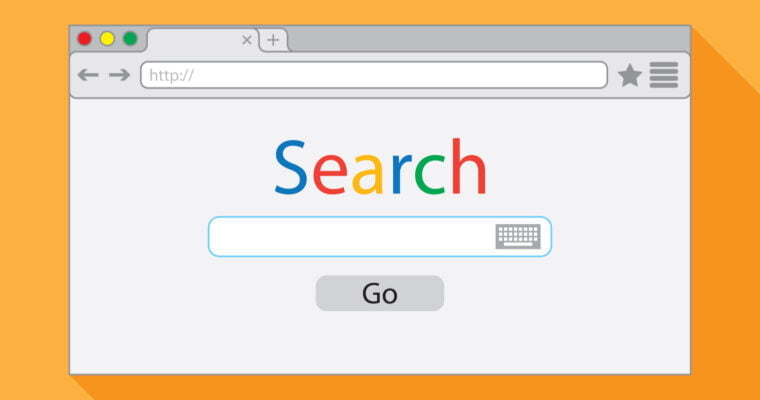If your WordPress website has been seeing sudden ranking drops, slow indexing, or poor search visibility, chances are you’re dealing with WordPress SEO issues that need immediate attention. Even a small technical misconfiguration can lead to big traffic losses.
Search rankings can make or break your website’s success. For WordPress site owners, technical issues often slip under the radar, silently affecting visibility and performance. Even small errors can snowball into serious SEO problems, resulting in sudden ranking drops and lost traffic.
In this guide, we’ll walk you through the most common WordPress SEO problems, how to fix WordPress errors that hurt search performance, and practical WordPress SEO optimization tips to help your site recover and grow.
Why WordPress Technical SEO Matters
WordPress powers over 40% of the web, making it a top choice for bloggers, e-commerce stores, and businesses. But with its flexibility comes responsibility — each plugin, theme, and setting impacts your site’s SEO health.
Search engines prioritize websites that load quickly, are easy to navigate, and present content in a clear, crawlable structure. If your site has hidden bugs, slow performance, or indexing errors, it will struggle to rank.
Why Fixing WordPress SEO Issues Is Critical
Search engines like Google rely on hundreds of ranking factors. If your site has technical SEO problems, duplicate content, or poor performance, search engines may struggle to crawl and rank your content properly.
Common issues like WordPress indexing problems, broken links, or slow page speed can silently kill your rankings — even if your content is great. By fixing these issues, you can protect your site from site ranking drops and give Google clear signals about your content’s quality and relevance.
1. Check Your WordPress Indexing Settings
One of the most overlooked causes of WordPress SEO problems is incorrect indexing settings.
- Go to Settings → Reading and make sure the “Discourage search engines from indexing this site” box is unchecked.
- In your SEO plugin (Yoast, Rank Math, or All in One SEO), ensure that important pages are not set to noindex.
If you suspect WordPress indexing issues, verify with Google Search Console’s URL Inspection Tool and request reindexing where necessary.
Key Note: Always check this after major updates, theme changes, or site migrations.
2. Fix Duplicate Content in WordPress
Duplicate content can confuse search engines and split ranking power between pages. WordPress automatically creates tag archives, category archives, date archives, and author archives — all of which can create duplicate content.
How to fix WordPress duplicate content issues:
- Use your SEO plugin to noindex tag and date archives.
- Consolidate thin or overlapping posts.
- Use canonical tags to point search engines to your preferred version.
By doing this, you’ll strengthen your topical authority and avoid a common WordPress duplicate content fix pitfall.
Example:
Instead of having the same blog post appear in multiple tag archives, assign tags only where they add value.
3. Improve WordPress Site Speed
Site speed is a direct ranking factor and a major part of WordPress technical SEO. A slow website increases bounce rates and decreases conversions.
How to improve WordPress site speed:
- Install a caching plugin like WP Rocket or W3 Total Cache.
- Optimize images using ShortPixel or Smush.
- Enable a CDN (Content Delivery Network) for faster global delivery.
- Minimize plugins and scripts.
Test your site speed with Google PageSpeed Insights and GTmetrix. If you see slow load times, it’s a red flag that could lead to site ranking drops.
Key Note: Test your site speed with Google PageSpeed Insights and GTmetrix regularly.
4. Fix Broken Links in WordPress
Broken links frustrate visitors and send negative quality signals to search engines.
Steps to fix broken links:
- Use tools like Broken Link Checker, Screaming Frog SEO Spider, or Ahrefs.
- Replace or redirect broken URLs.
- Regularly scan for broken links as part of your SEO maintenance routine.
By performing a fix broken links WordPress audit monthly, you prevent crawl errors and maintain a healthy site architecture.
Example:
1. mysite.com/?p=123
2. mysite.com/fix-wordpress-errors
5. Solve WordPress Sitemap Issues
Your sitemap tells search engines which pages to crawl and index. If it’s broken or incomplete, your important content might not appear in search results.
Fixing WordPress sitemap issues:
- Ensure your SEO plugin is generating an XML sitemap.
- Submit your sitemap to Google Search Console.
- Remove thin, duplicate, or private pages from your sitemap.
A clean, accurate sitemap can improve crawl efficiency and resolve hidden WordPress indexing issues.
Key Note: Keep meta titles under 60 characters and descriptions under 160 characters.
6. Resolve Canonicalization Problems
Having both www and non-www versions, or HTTP and HTTPS versions, of your site accessible can create duplicate versions in Google’s index.
How to fix canonicalization:
- Set your preferred site version in Settings → General.
- Use canonical tags via your SEO plugin.
- Redirect all alternate versions to your preferred one using your
.htaccessfile or hosting settings.
This prevents ranking dilution and is a core part of WordPress technical SEO.
7. Avoid Keyword Cannibalization
Keyword cannibalization occurs when multiple pages target the same keyword, competing against each other instead of working together.
How to fix:
- Use Google Search Console to find pages competing for the same search term.
- Merge or differentiate content.
- Adjust meta titles and headings to clarify intent.
This step is critical for preventing site ranking drops WordPress site owners often overlook.
Example:
Wrong: Alt text: “image123.jpg”
Correct Alt text: “screenshot of fixing WordPress noindex setting”
8. Ensure Mobile-Friendly Design
With Google’s mobile-first indexing, a mobile-responsive theme is a must.
- Test your site with Google’s Mobile-Friendly Test.
- Avoid intrusive pop-ups.
- Ensure fonts and buttons are easy to use on small screens.
Poor mobile usability is one of the fastest ways to see a ranking drop in competitive niches.
9. Use an SEO Plugin Effectively
While WordPress works well out-of-the-box, you need an SEO plugin to manage WordPress SEO optimization tips effectively.
Plugins like Yoast, Rank Math, or All in One SEO help you:
- Write meta titles and descriptions.
- Generate XML sitemaps.
- Add schema markup.
- Control indexing rules.
These tools make it easier to avoid common SEO problems WordPress sites face.
Ongoing SEO Maintenance Checklist
| Task | Frequency | Tools/Methods |
|---|---|---|
| Check indexing settings | Monthly | WP Settings, SEO plugin |
| Monitor page speed | Quarterly | PageSpeed Insights, GTmetrix |
| Audit for broken links | Quarterly | Broken Link Checker |
| Update meta titles/descriptions | Ongoing | Yoast, Rank Math |
| Submit sitemap | After changes | Google Search Console |
| Check mobile usability | Twice a year | Mobile-Friendly Test |
| Review internal linking | With each post | Manual review |
Recommended SEO Tools for WordPress
- Yoast SEO or Rank Math – Manage metadata, sitemaps, indexing rules.
- WP Rocket – Premium caching and speed optimization.
- ShortPixel / Smush – Image compression.
- Broken Link Checker – Finds and flags broken links automatically.
- Screaming Frog SEO Spider – Comprehensive SEO audits.
Key Notes for WordPress SEO Success
- Technical SEO is ongoing – Fixing errors once is not enough.
- Small issues compound – Even minor bugs can impact rankings if left unchecked.
- User experience matters – Fast, accessible, well-structured sites perform better.
- Stay updated – WordPress core, themes, and plugins should always be updated for security and performance.
- Measure results – Use analytics and Search Console to track improvements.
Conclusion
Fixing common WordPress SEO issues doesn’t require advanced technical skills — just attention to detail and consistent monitoring. By addressing indexing errors, optimizing speed, cleaning up duplicate content, and improving metadata, you protect your rankings and deliver a better experience for visitors.
A well-maintained WordPress site not only avoids ranking drops but steadily climbs higher in search results. Start with the checklist in this guide, and you’ll be ahead of most competitors.
Frequently Asked Questions (FAQs)
A sudden drop in rankings can be caused by WordPress SEO issues such as accidental noindex tags, slow page speed, broken links, sitemap errors, duplicate content, or Google algorithm updates. Start by checking Google Search Console for indexing issues and crawling errors, then perform a technical SEO audit to identify fixes.
To resolve WordPress indexing issues, check the following:
Ensure “Discourage search engines” in WordPress settings is unchecked.
Remove noindex tags from important pages in your SEO plugin.
Submit your sitemap to Google Search Console.
Fix broken internal links to orphaned pages.
Some of the most common SEO problems WordPress site owners face include:
Slow site speed
Broken links
Duplicate content from archives/tags
Poor mobile optimization
Incorrect canonical URLs
Missing meta titles and descriptions
To implement a WordPress duplicate content fix, follow these steps:
Use canonical tags to point to your preferred content version.
Noindex tag, date, and author archives if not needed.
Merge or delete thin and overlapping posts.
Avoid publishing the same product or article description in multiple places.
If your sitemap isn’t working or has missing pages:
Check your SEO plugin’s XML sitemap settings.
Remove unnecessary pages from the sitemap.
Submit the updated sitemap to Google Search Console.
Ensure your robots.txt file isn’t blocking it.
No. While plugins like Yoast or Rank Math can manage on-page SEO, generate sitemaps, and handle indexing rules, they cannot automatically fix issues like poor site speed, broken links, or bad hosting. Manual checks are still essential to fix WordPress SEO issues fully.