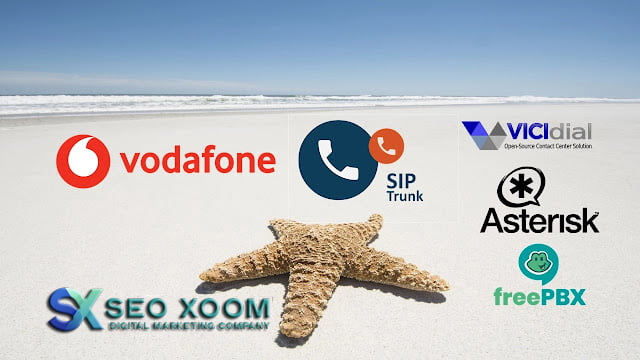Configuring PJSIP Trunk in Asterisk FreePBX using Vodafone
In today’s world, the use of Voice over Internet Protocol (VoIP) is becoming increasingly popular. VoIP allows users to make and receive phone calls over the Internet instead of the traditional phone lines. Among the most popular VoIP providers are Vodafone, an international telecommunications giant. In this article, we will discuss how to configure a PJSIP trunk in Asterisk FreePBX using Vodafone.
Asterisk FreePBX is an open source software that enables users to build and deploy telecommunication systems over the Internet. FreePBX is based on Asterisk, an open source private branch exchange (PBX) software. Asterisk is capable of providing various telecom services – such as voice over IP, conference bridges, voice mail, interactive voice response (IVR), and more.
When configuring a PJSIP trunk in Asterisk FreePBX, there are a few steps you need to take. First, you must log in to the FreePBX web interface and navigate to Connectivity – Trunks . Then, select the Add SIP (chan_pjsip) Trunk option. You will then be presented with a page to fill in the necessary trunks details.
Once you have filled in the required information, you will need to configure the trunk for Vodafone. To do this, you will need to add the appropriate settings for Vodafone to the Trunk Configuration section. Here, you will need to enter the account details provided by Vodafone. This will include the username, secret, and authorization user. In the Outbound Caller ID section, you should also enter the Caller ID that you wish to use.
Once you have filled in all of the necessary details, you will need to select the Submit button at the bottom of the page. This will create the PJSIP trunk. You will then need to add an Inbound Route that connects your trunk to a destination. To do this, navigate to Connectivity – Inbound Routes and select the Add Did option. Here, you will need to enter the relevant details for your DID. You will then need to select the corresponding trunk from the Trunks drop-down menu.
Finally, you will need to save your changes by selecting the Submit button. You should now be able to make and receive calls using Vodafone’s PJSIP trunk in Asterisk FreePBX.
In conclusion, configuring a PJSIP trunk in Asterisk FreePBX is relatively straightforward. All you need to do is fill in the required information, add the settings for Vodafone, and create an inbound route. Once you have saved your changes, you should be ready to make and receive calls using your new PJSIP trunk.
How to configure vodafone PJSIP trunk in asterisk vicidial freepbx. In This tutorial I would like to share step by Step guide to configure the Vodafone-Idea PJSIP trunk in asterisk based PBX and dialers like vicidial, Freepbx, Goautodial, elastix, issabel.
Vodafone-Idea India provides VOIP trunk to India customer for domestic dialing which supports both SIP and PJSIP protocol. If you are looking for vodafone-idea VOIP trunk in PJSIP then this article is for you.
Whos is vodafone-idea?
If you are looking for vodafone PJSIP trunk configuration in asterisk or vicidial then this blog post is for you. In this tutorial i have provided asterisk pjsip configuration for vodafone PJSIP trunk.
Vodafone Idea Business, offers Managed PJSIP service for businesses for whom voice calls are a key business resource with Vodafone Idea Managed PJSIP (MSIP), these organizations will now have the assurance of security as well as a window to monitor, measure and optimise their voice infrastructure.
Time needed: 2 minutes
Configuring PJSIP Trunk in Asterisk FreePBX using Vodafone
- Vodafone PJSIP Network Settings
Vodafone PJSIP trunk is provided with a dedicated network from vodafone network service, that is you will be provided with a router with dedicated subnet, either you need to have two ethernet interface in your dialer to connect to vodafone network and also connect to your existing network, or you need to have a router which can support two networks with proper routing.
- Enable PJSIP
PJSIP is a free and open source multimedia communication library written in C language implementing standard based protocols such as SIP, SDP, RTP, STUN, TURN, and ICE.PJSIP is both compact and feature rich. It supports audio, video, presence, and instant messaging
Vodafone PJSIP Carrier Details
Once you have purchased the vodafone PJSIP trunk, you will be provided with the below details,
DID numbers
Pilot number
SIP gateway IP u0026 Media IP
Vodafone Network subnet range (server IP,subnet, gateway IP) - Asterisk – Vicidial PJSIP Settings for vodafone
If you are using Plain asterisk or configuring the trunks in command line, then add the below PJSIP settings in pjsip.conf which is located in the /etc/asterisk/ folder.
If you are using vicidial then add all the pjsip settings mentioned here under the same carrier Account settings.
Note: you no need to add any registration string for the pjsip trunks.
Replace the username,password, IP address my IP=10.229.37.12
[vodafonesiptrunk]
type=aor
qualify_frequency=60
contact=sip:[email protected]:5060
[vodafonesiptrunk]
type=endpoint
transport=0.0.0.0-udp
context=from-trunk
disallow=all
allow=ulaw,alaw,gsm,g726,g722
aors=vodafonesiptrunk
send_connected_line=false
language=en
t38_udptl=no
t38_udptl_ec=none
fax_detect=no
trust_id_inbound=no
t38_udptl_nat=no
direct_media=no
rtp_symmetric=yes
dtmf_mode=rfc4733
[vodafonesiptrunk]
type=identify
endpoint=vodafonesiptrunk
match=10.229.37.12 - Asterisk PJSIP Dialplan
Use the below dialplan to dial over the vodafone trunk with PJSIP dialplan application.
If you are using the Asterisk and manging over command line, then add this dialplan in extensions.conf under your preferred outbound context,
For vicidial users add this dialplan in same carriers settings under Dialplan Entry
dial plan for Vicidial Users
exten =u003e _9X.,1,AGI(agi://127.0.0.1:4577/call_log)
exten =u003e _9X.,n,Dial(PJSIP/${EXTEN:1}@vodafonesiptrunk,30,Tto)
exten =u003e _9X.,n,Hangup()
dialpal for plain asterisk users
exten =u003e _9X.,1,Dial(PJSIP/${EXTEN:1}@vodafonesiptrunk,30,Tto)
exten =u003e _9X.,n,Hangup()
Conclusion:
Hope this article is helpful for you, if you like this post kindly share and follow. Still you are facing issue or need a professional support reach out at [email protected]