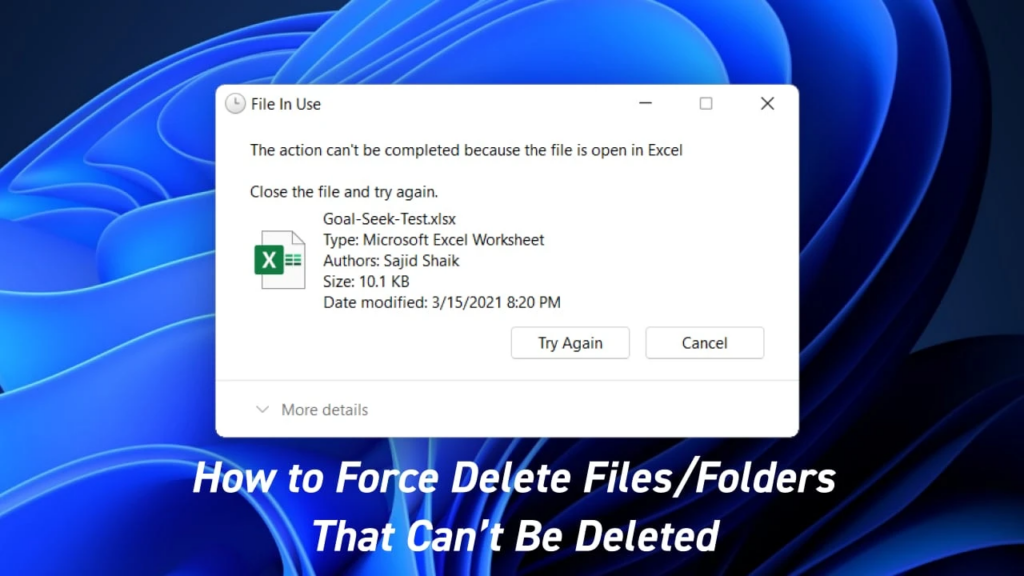As the usage of Linux operating systems continues to increase, so does the need for heightened security measures. One potential threat that Linux users face is the use of rogue USB devices. These devices, when plugged into a computer, can cause harm to the system and steal sensitive information. In this article, we will explain how to protect your Linux system against rogue USB devices by utilizing USBGuard.
Introduction to Rogue USB Devices
Rogue USB devices, also known as malicious USB devices, are designed to exploit vulnerabilities in computer systems. These devices can be programmed to perform a variety of malicious actions, such as stealing sensitive information, installing malware, or even compromising the entire system. With the increasing popularity of Linux operating systems, it is essential that users take the necessary steps to protect their systems against rogue USB devices.
Why USBGuard is the Solution
USBGuard is a free, open-source software tool designed to protect Linux systems against rogue USB devices. It works by monitoring the actions of USB devices and blocking those that pose a potential security threat. The software is easy to install and configure, making it a simple and effective solution for protecting your Linux system.
Step-by-Step Guide to Installing USBGuard
Installing USBGuard on your Linux system is straightforward and can be completed in a few simple steps.
Step-by-Step Guide to Installing USBGuard
- Step 1: Install Required Dependencies
Before installing USBGuard, you must first install the required dependencies, such as libqb and libqb-dev. These dependencies can be installed using the following command:
sudo apt-get install libqb-dev libqb0 - Step 2: Download and Install USBGuard
Next, download the latest version of USBGuard from the official website. Once the download is complete, install the software using the following command:
sudo dpkg -i usbguard-*.deb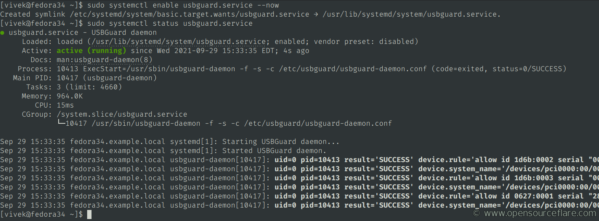
- Step 3: Start the USBGuard
Service After installation is complete, start the USBGuard service using the following command:
sudo systemctl start usbguard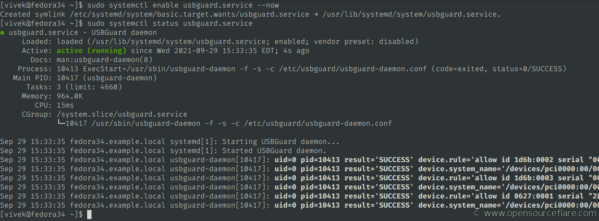
- Step 4: Configure USBGuard Rules
Finally, configure the USBGuard rules to specify which USB devices should be allowed or blocked. This can be done using the following command:
sudo nano /etc/usbguard/usbguard-daemon.conf
Conclusion
In conclusion, USBGuard is a simple and effective solution for protecting your Linux system against rogue USB devices. By following the steps outlined in this article, you can ensure the security of your system and prevent malicious devices from compromising your sensitive information. So, don’t wait, start using USBGuard today and secure your Linux system from potential threats.