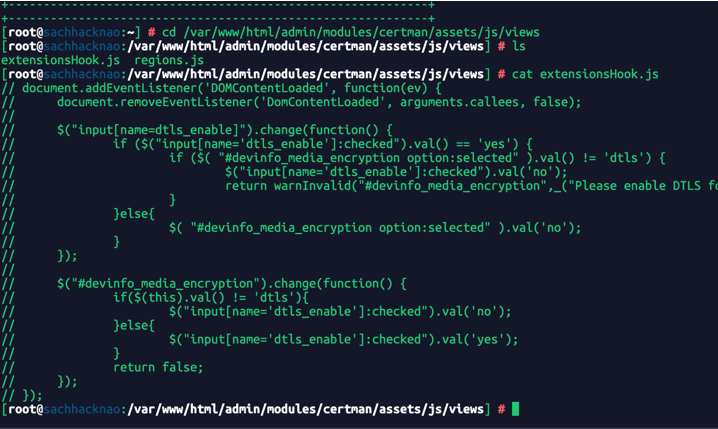Steps to Install Asterisk 18 LTS on CentOS 8/RHEL 8. Asterisk is a free to use, opensource and powerful communication system powering many IP PBX systems, VoIP gateways, conference servers used in SMBs, enterprises, call centers, carriers and government institutions around the globe. Installing Asterisk Server is the first step towards implementation of an affordable, reliable and highly available PBX and VoIP systems.
In today’s guide we will be covering the installation and configuration of Asterisk 18 LTS on CentOS 8 | RHEL 8. Asterisk 18.0 was recently released for production use and is available for download. This is an LTS release, meaning it will be supported for a few several years. If you’re using earlier releases of Asterisk such as 16 LTS or 17.x it is the right time to plan for upgrade.
Features of Asterisk PBX system
- Conference calling
- Call Recording
- Call Monitoring
- Distributed Universal Number Discovery
- Caller ID on Call Waiting
- Direct Inward System Access
- Call Parking
- SMS Messaging
- Trunking
- Transcoding
- Automated Attendant
- Voicemail
- Music on Hold
- Music on Transfer
- Authentication
- Blacklists
- Alarm receiver
- Call Queues and many other features.
Install Asterisk 18 LTS on CentOS 8 | RHEL 8
In the next sections we will be walking you though the installation of Asterisk 18 LTS on CentOS 8 | RHEL 8 system. It is assumed that you’re performing the tasks on a freshly configured CentOS 8 / RHEL 8 server. This is a recommendation to ensure you don’t break dependencies of any running applications.
Step 1: Update system and set timezone
Before you start Asterisk installation ensure the system is updated.
sudo yum -y updateOnce the system has been updated perform a reboot.
sudo systemctl rebootWait for the server to be rebooted then set the correct hostname.
sudo hostnamectl set-hostname asterisk.example.comAlso update timezone.
sudo timedatectl set-timezone Africa/NairobiAdditionally set SELinux in Permissive mode by running the commands below:
sudo setenforce 0
sudo sed -i 's/\(^SELINUX=\).*/\SELINUX=permissive/' /etc/selinux/configStep 2: Add EPEL Repository
Add EPEL repository to your CentOS 8 | RHEL 8 server as it may contain packages required as deps.
CentOS 8:
sudo yum -y install epel-release
sudo yum config-manager --set-enabled powertoolsRHEL 8:
sudo yum -y install https://dl.fedoraproject.org/pub/epel/epel-release-latest-8.noarch.rpm
ARCH=$( /bin/arch )
sudo subscription-manager repos --enable "codeready-builder-for-rhel-8-${ARCH}-rpmsStep 3: Install Development Tools
Install all the required Development tools for building Asterisk 18 on CentOS 8 | RHEL 8 from source.
sudo yum group -y install "Development Tools"
sudo yum -y install git wget vim net-tools sqlite-devel psmisc ncurses-devel libtermcap-devel newt-devel libxml2-devel libtiff-devel gtk2-devel libtool libuuid-devel subversion kernel-devel crontabs cronie-anacron libedit libedit-develStep 4: Download and Install Jansson
We’ll also install Jansson which is a C library for media data encoding and decoding.
git clone https://github.com/akheron/jansson.git
cd jansson
autoreconf -i
./configure --prefix=/usr/
make
sudo make installStep 5: Download and Install PJSIP
PJSIP is a powerful multimedia communication library written in C language. It is used in implementation of standard based protocols such as SIP, SDP, RTP, STUN, TURN, and ICE.
Build PJSIP from source by running the following commands in your terminal.
cd ~
git clone https://github.com/pjsip/pjproject.git
cd pjproject
./configure CFLAGS="-DNDEBUG -DPJ_HAS_IPV6=1" --prefix=/usr --libdir=/usr/lib64 --enable-shared --disable-video --disable-sound --disable-opencore-amr
make dep
make
sudo make install
sudo ldconfigStep 6: Download and Install Asterisk
Now that we have all dependency packages installed, we should be ready to download and install Asterisk 15 on CentOS / RHEL 8.
cd ~
wget http://downloads.asterisk.org/pub/telephony/asterisk/asterisk-18-current.tar.gz
tar xvfz asterisk-18-current.tar.gz
cd asterisk-18*/Configure Asterisk.
./configure --libdir=/usr/lib64A successful configuration should print output like below.
.....
configure: Menuselect build configuration successfully completed
.$$$$$$$$$$$$$$$=..
.$7$7.. .7$$7:.
.$$:. ,$7.7
.$7. 7$$$$ .$$77
..$$. $$$$$ .$$$7
..7$ .?. $$$$$ .?. 7$$$.
$.$. .$$$7. $$$$7 .7$$$. .$$$.
.777. .$$$$$$77$$$77$$$$$7. $$$,
$$$~ .7$$$$$$$$$$$$$7. .$$$.
.$$7 .7$$$$$$$7: ?$$$.
$$$ ?7$$$$$$$$$$I .$$$7
$$$ .7$$$$$$$$$$$$$$$$ :$$$.
$$$ $$$$$$7$$$$$$$$$$$$ .$$$.
$$$ $$$ 7$$$7 .$$$ .$$$.
$$$$ $$$$7 .$$$.
7$$$7 7$$$$ 7$$$
$$$$$ $$$
$$$$7. $$ (TM)
$$$$$$$. .7$$$$$$ $$
$$$$$$$$$$$$7$$$$$$$$$.$$$$$$
$$$$$$$$$$$$$$$$.
configure: Package configured for:
configure: OS type : linux-gnu
configure: Host CPU : x86_64
configure: build-cpu:vendor:os: x86_64 : pc : linux-gnu :Step 7: Set Asterisk menu options
Setup menu options by running the following command:
make menuselectUse arrow keys to navigate, and Enter key to select.
1. Under Add-ons select chan_ooh323 and format_mp3 as shown below
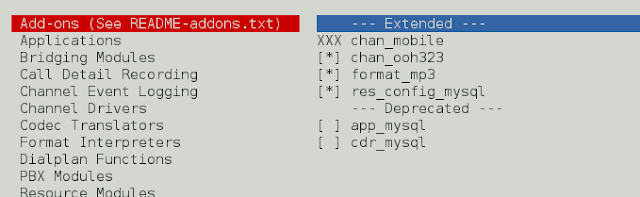
On Core Sound Packages, select the formats of Audio packets like below
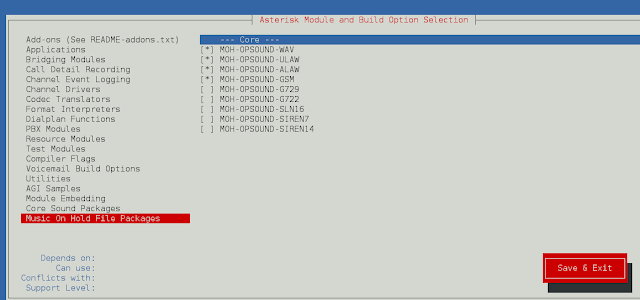
3. For Music On Hold, select the following minimal modules
On Extra Sound Packages select as shown below:
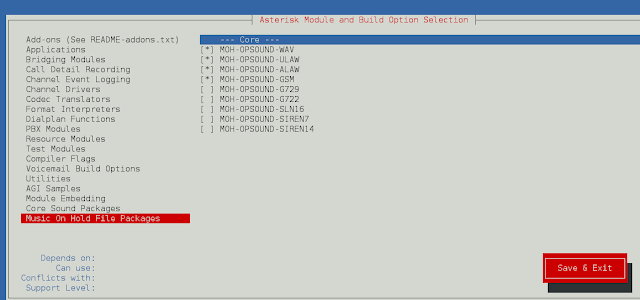
6. Enable app_macro under Applications section.
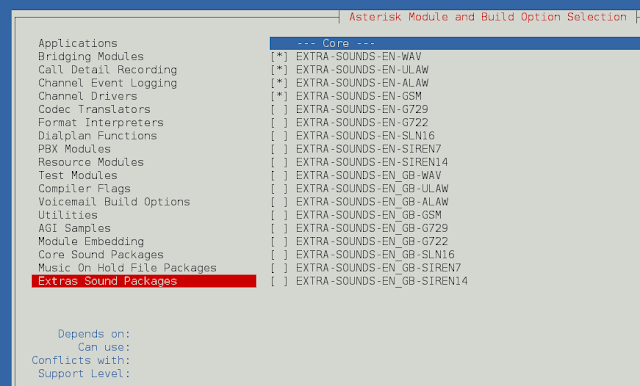
Feel free to modify other settings to suit your needs then save and exit when done.
Step 8: Build and Install Asterisk
Install other dependencies required by asterisk:
sudo ./contrib/scripts/install_prereq installRun the following command to download the mp3 decoder library into the source tree.
contrib/scripts/get_mp3_source.shBuild and install Asterisk on CentOS 8 | RHEL 8:
make
sudo make install
sudo make samples
sudo make config
sudo ldconfigStep 9: Configure and Start Asterisk
Create a separate user and group to run asterisk services, and assign correct permissions:
sudo groupadd asterisk
sudo useradd -r -d /var/lib/asterisk -g asterisk asterisk
sudo usermod -aG audio,dialout asterisk
sudo chown -R asterisk.asterisk /etc/asterisk /var/{lib,log,spool}/asterisk /usr/lib64/asteriskSet Asterisk default user to asterisk:
$ sudo vim /etc/sysconfig/asterisk
AST_USER="asterisk"
AST_GROUP="asterisk"
$ sudo vim /etc/asterisk/asterisk.conf
runuser = asterisk ; The user to run as.
rungroup = asterisk ; The group to run as.After saving the changes in the configuration file restart asterisk service.
sudo systemctl restart asteriskEnable service to be started whenever the server is rebooted.
sudo systemctl enable asteriskConfirm service status using the following command:
$ systemctl status asterisk
● asterisk.service - LSB: Asterisk PBX
Loaded: loaded (/etc/rc.d/init.d/asterisk; generated)
Active: active (running) since Mon 2021-01-11 19:00:39 EAT; 2s ago
Docs: man:systemd-sysv-generator(8)
Process: 107586 ExecStop=/etc/rc.d/init.d/asterisk stop (code=exited, status=0/SUCCESS)
Process: 107616 ExecStart=/etc/rc.d/init.d/asterisk start (code=exited, status=0/SUCCESS)
Main PID: 107650 (asterisk)
Tasks: 84 (limit: 4763)
Memory: 68.7M
CGroup: /system.slice/asterisk.service
├─107648 /bin/sh /usr/sbin/safe_asterisk
└─107650 /usr/sbin/asterisk -f -vvvg -c
Jan 11 19:00:39 asterisk.example.com systemd[1]: asterisk.service: Succeeded.
Jan 11 19:00:39 asterisk.example.com systemd[1]: Stopped LSB: Asterisk PBX.
Jan 11 19:00:39 asterisk.example.com systemd[1]: Starting LSB: Asterisk PBX...
Jan 11 19:00:39 asterisk.example.com asterisk[107616]: Starting asterisk:
Jan 11 19:00:39 asterisk.example.com systemd[1]: Started LSB: Asterisk PBX.Test with asterisk command to confirm Asterisk CLI is working:
[centos@asterisk]$ sudo asterisk -rvv
Asterisk 18.1.1, Copyright (C) 1999 - 2018, Digium, Inc. and others.
Created by Mark Spencer [email protected]
Asterisk comes with ABSOLUTELY NO WARRANTY; type 'core show warranty' for details.
This is free software, with components licensed under the GNU General Public
License version 2 and other licenses; you are welcome to redistribute it under
certain conditions. Type 'core show license' for details.
Running as user 'asterisk'
Running under group 'asterisk'
Connected to Asterisk 18.1.1 currently running on asterisk (pid = 107650)
asterisk*CLI>
asterisk*CLI> core show channels
Channel Location State Application(Data)
0 active channels
0 active calls
0 calls processed
asterisk*CLI> core show uptime
System uptime: 2 minutes, 53 seconds
Last reload: 2 minutes, 53 seconds
asterisk*CLI> quit
Asterisk cleanly ending (0).
Executing last minute cleanupsStep 10: Install FreePBX
If you need a UI based administrative dashboard for Asterisk, then check How to Install FreePBX on RHEL / CentOS 8
This marks the end of our article on the installation of Asterisk 18 LTS on CentOS 8 | RHEL 8 Linux server. In our next articles we will be looking at how integrate Asterisk with other platforms to build creative and amazing VoIP based solutions.