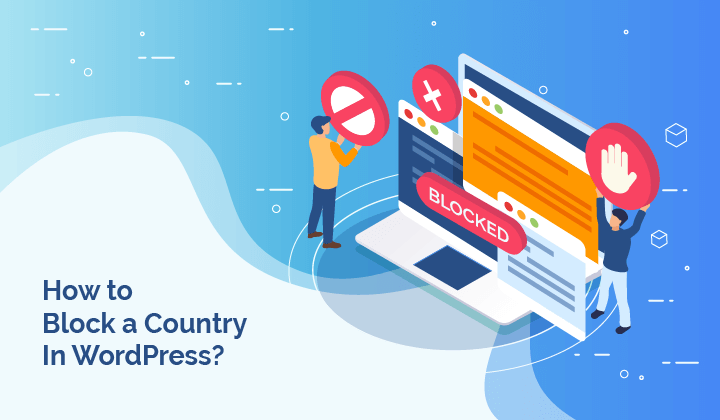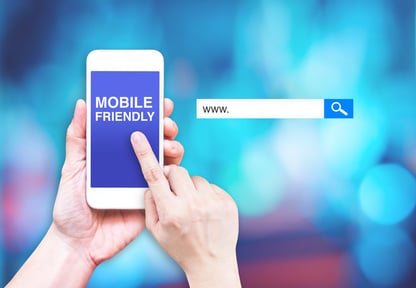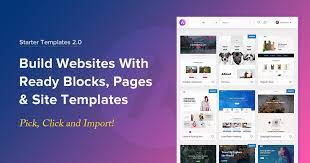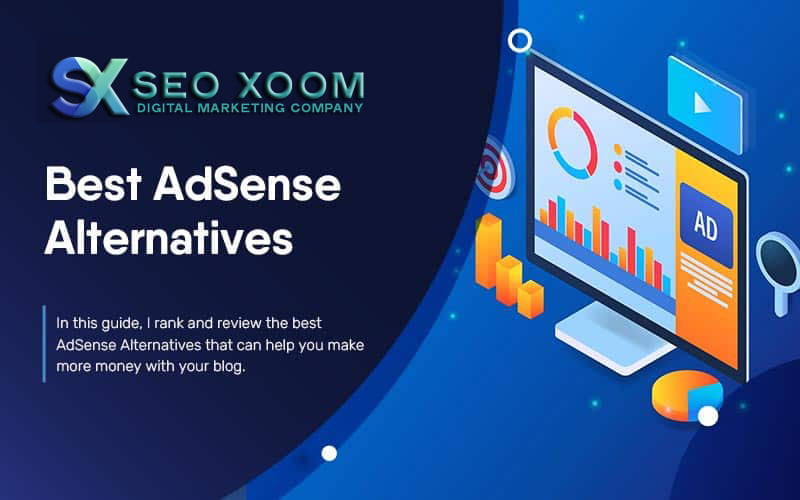How to block WordPress website Country Wide? At our company, we understand that website security is of utmost importance. One of the most effective ways to secure your website is by blocking malicious IP addresses that could potentially harm your website. In this article, we will show you how to block IP addresses on WordPress, providing you with a step-by-step guide on how to protect your website from cyber threats.
What are IP Addresses?
IP addresses are unique numerical labels assigned to each device connected to the internet. These addresses are used to identify and communicate with each other on the internet. An IP address can be used to locate the device on the internet, making it a valuable tool for website security.
Why should you Block IP Addresses?
Cyber threats are becoming increasingly common, and blocking IP addresses is one of the most effective ways to protect your website from potential harm. Malicious IP addresses can be used to launch cyber attacks such as DDoS attacks, brute force attacks, and spamming. By blocking these IP addresses, you can prevent cybercriminals from accessing your website and causing harm to your business.
How to Block IP Addresses on WordPress
Step 1: Log in to your WordPress Dashboard
Log in to your WordPress dashboard by entering your username and password.
Step 2: Install and Activate the IP Blocker Plugin
Search for the IP Blocker plugin (IQ Block Country) and install it. Once installed, activate the plugin.
Step 3: Create a New IP Blocking Rule
Under the plugin settings, click on the ‘IP Blocking Rules’ tab. Click on the ‘Add Rule’ button to create a new IP blocking rule.
Step 4: Add the IP Address you want to Block
Enter the IP address you want to block in the ‘IP Address’ field. You can also add a reason for blocking the IP address in the ‘Reason’ field.
Step 5: Save the IP Blocking Rule
Once you have entered the IP address and reason, click on the ‘Save Rule’ button to save the rule.
Step 6: Check the Blocked IP Address List
To check the list of blocked IP addresses, click on the ‘Blocked IP Addresses’ tab in the plugin settings.
Conclusion
By following the steps outlined in this article, you can easily block IP addresses on your WordPress website and protect it from cyber threats. The IP Blocker plugin is a powerful tool that can help you secure your website and give you peace of mind. Remember to regularly update your IP blocking rules to keep your website secure. We hope that this article has been helpful in guiding you through the process of blocking IP addresses on your WordPress website. Stay safe!