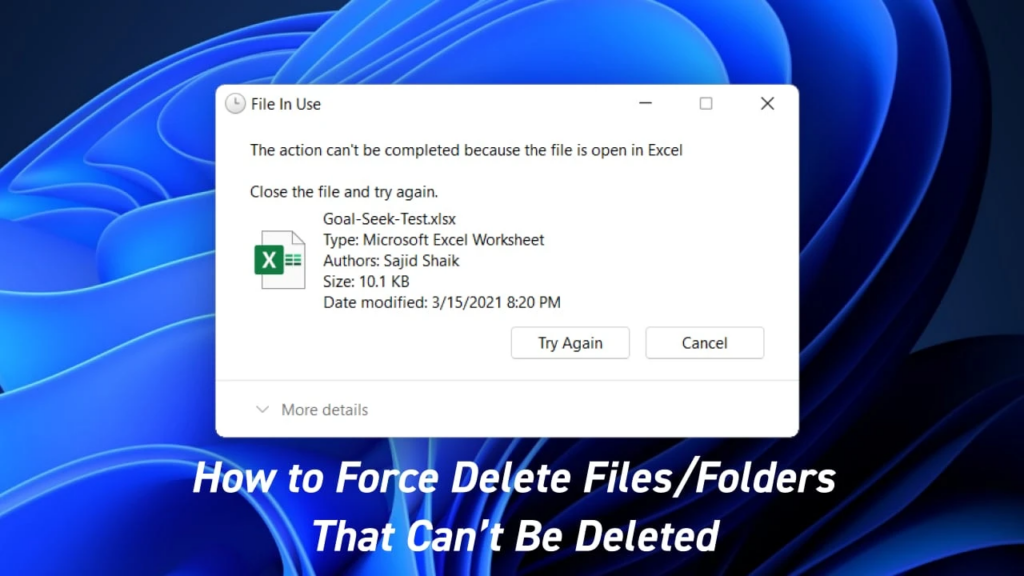In today’s digital world, the security of a website or server is of utmost importance. Hackers and cybercriminals are constantly trying to find vulnerabilities in systems to gain access and cause harm. One way to protect your website or server is by using automatic IP blocking to prevent unwanted access. In this article, we will provide a comprehensive guide to setting up automatic IP blocking to protect against hackers.
Understanding Automatic IP Blocking
Automatic IP blocking is a method of automatically denying access to a website or server based on IP address. This can be useful in blocking malicious traffic or attempts to access sensitive information. The process works by automatically detecting and blocking IP addresses that are repeatedly trying to access a website or server in a suspicious manner.
Setting up Automatic IP Blocking
There are various methods to set up automatic IP blocking, including using server-side scripts or firewall rules. In this article, we will focus on using the Linux tool fail2ban for automatic IP blocking.
Installing Fail2Ban
Fail2Ban is a popular Linux tool that provides automatic IP blocking for various services and protocols. To install Fail2Ban, use your system’s package manager to install the fail2ban package.
sudo apt-get install fail2ban
Configuring Fail2Ban
Once Fail2Ban is installed, you can configure it to protect your website or server from unwanted access. Fail2Ban uses configuration files in the /etc/fail2ban directory. You can create a new configuration file for each service or protocol you want to protect.
Here is an example of a Fail2Ban configuration file for Apache:
[Apache]
enabled = true
port = http,https
filter = apache-auth
logpath = /var/log/apache2/error.log
maxretry = 3
This configuration file sets up Fail2Ban to protect Apache by using the apache-auth filter to detect suspicious activity in the Apache error log. If an IP address is detected to have made 3 or more failed attempts, it will be automatically blocked.
Testing Fail2Ban
Once you have configured Fail2Ban, you can test it by simulating a malicious attack. Try accessing your website or server from a different IP address in a suspicious manner, such as using a brute-force attack or trying to access restricted pages. You can then check the Fail2Ban logs to see if the IP address was correctly blocked.
sudo fail2ban-client status ApacheConclusion
Automatic IP blocking is a useful method for protecting your website or server against malicious traffic. By using tools like Fail2Ban, you can automatically detect and block IP addresses that are repeatedly trying to access your website or server in a suspicious manner. By setting up automatic IP blocking, you can provide an extra layer of security to protect your website or server from potential cyber threats.